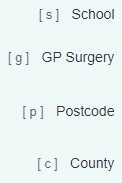Difference between revisions of "Using the software with a keyboard"
From Charitylog Manual
| Line 1: | Line 1: | ||
[[file:helpheader_small.png|right]] | [[file:helpheader_small.png|right]] | ||
| + | As part of our committment to [[Accessibility|accessibility]], all parts of the system are accessible using only a keyboard, for users who are unable to use a mouse. Use of a keyboard is often quicker for other users too. | ||
== Access Keys == | == Access Keys == | ||
| − | Access Keys | + | Access Keys can be used to jump straight to a fields or button. |
| − | + | They are available to all users. There is a user option to make them visible next to each field, which is found under [[My_User_Options#General User Details|general user details]] in the user's account settings. | |
[[File:Access keys display.png|border]] | [[File:Access keys display.png|border]] | ||
| − | + | Press [modifier]+[key] you jump to that field or button. The modifier is typically the Alt key, so Alt+P will take you to the postcode. See https://en.wikipedia.org/wiki/Access_key for more info. | |
Revision as of 14:52, 6 July 2022
As part of our committment to accessibility, all parts of the system are accessible using only a keyboard, for users who are unable to use a mouse. Use of a keyboard is often quicker for other users too.
Access Keys
Access Keys can be used to jump straight to a fields or button.
They are available to all users. There is a user option to make them visible next to each field, which is found under general user details in the user's account settings.
Press [modifier]+[key] you jump to that field or button. The modifier is typically the Alt key, so Alt+P will take you to the postcode. See https://en.wikipedia.org/wiki/Access_key for more info.