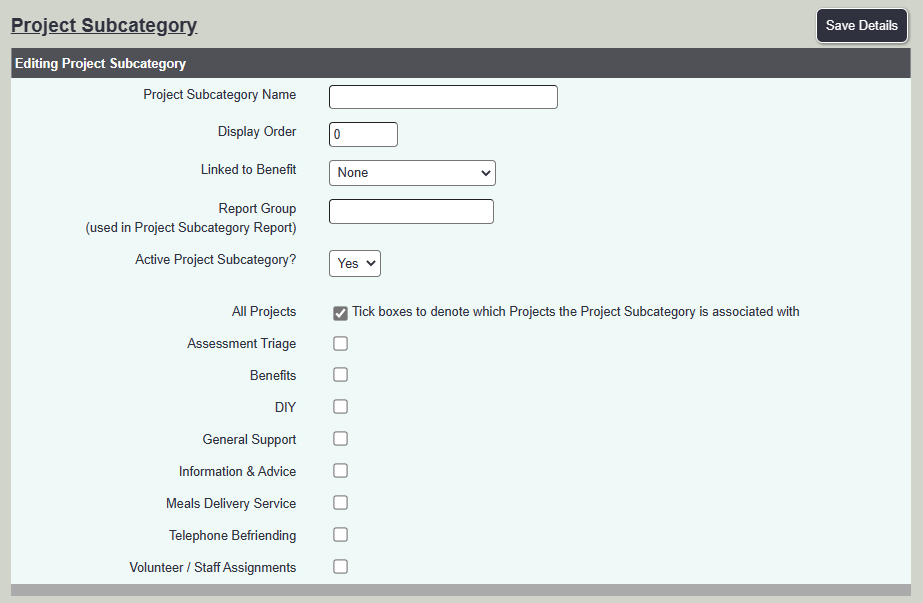Difference between revisions of "Project Subcategories"
From Charitylog Manual
Traceycooke (talk | contribs) |
|||
| Line 4: | Line 4: | ||
| − | Project Subcategories are a way of categorising Referrals/Cases | + | Project Subcategories are a way of categorising Referrals/Cases. This can be for one project or multiple projects. With Subcategories you can report on some areas of the project based on one or more Subcategories. You may wish to define geographical areas as Subcategories or services as Subcategories. To be able to use Subcategories on the system the [[Users| user record]] must be allowed to 'Enter Subcategories], even if a [[Referral Templates| Referral Template]] is being used to specify the Project Subcategory. |
| − | To add a new | + | To add a new Subcategory click on the 'Enter New Category' button, or click on the name of an existing category to edit it. |
Revision as of 16:49, 16 March 2023
Project Subcategories are a way of categorising Referrals/Cases. This can be for one project or multiple projects. With Subcategories you can report on some areas of the project based on one or more Subcategories. You may wish to define geographical areas as Subcategories or services as Subcategories. To be able to use Subcategories on the system the user record must be allowed to 'Enter Subcategories], even if a Referral Template is being used to specify the Project Subcategory.
To add a new Subcategory click on the 'Enter New Category' button, or click on the name of an existing category to edit it.
You can now enter;
- Sub Category Name - Name of the subcategory
- Display Order - The order the option will be displayed.
- Linked to Benefit - Links the Sub Category to an existing benefit.
- Report Group (a way of categorising your subcategories) - Deprecated Feature.
- Active? - whether the subcategory is available for use or not.
- Project Selection list - select "All Projects" or a set of Projects, as desired.