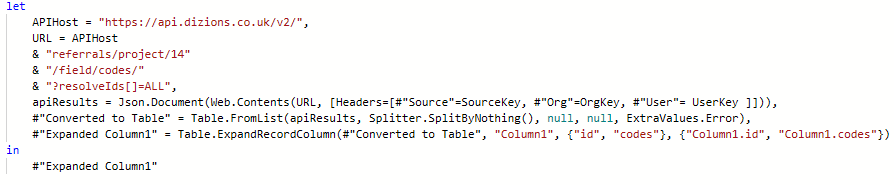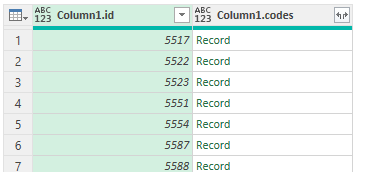Difference between revisions of "Power Query - How to's"
(→Codes in one column) |
|||
| Line 10: | Line 10: | ||
[[File:PQHT_query1.PNG]] | [[File:PQHT_query1.PNG]] | ||
| + | |||
| + | From here we can see that we are presented with a table that has nested records. These records may contain one or multiple Classification Codes. Clicking on a Record will then display the Classification Code table number with 'List', this is the codes associated with the original referral number that we drilled down on. | ||
| + | |||
| + | [[File:PQHT_query2.PNG]] | ||
Revision as of 14:13, 21 July 2023
In this page you will find a range of useful activities to achieve more with Power Query.
Expanding JSON objects in a table
In this section we are going to look at calling Classification Codes and expanding the data. Depending on how we wish to extract the data the following examples will demonstrate how to display the codes with a seperator in one column or how to list each code in a seperate row.
Codes in one column
First of all we need to use a qeury to call the codes. Below is an example query, calling codes connected to referrals, the data has then been converted to a table and expanded.
From here we can see that we are presented with a table that has nested records. These records may contain one or multiple Classification Codes. Clicking on a Record will then display the Classification Code table number with 'List', this is the codes associated with the original referral number that we drilled down on.