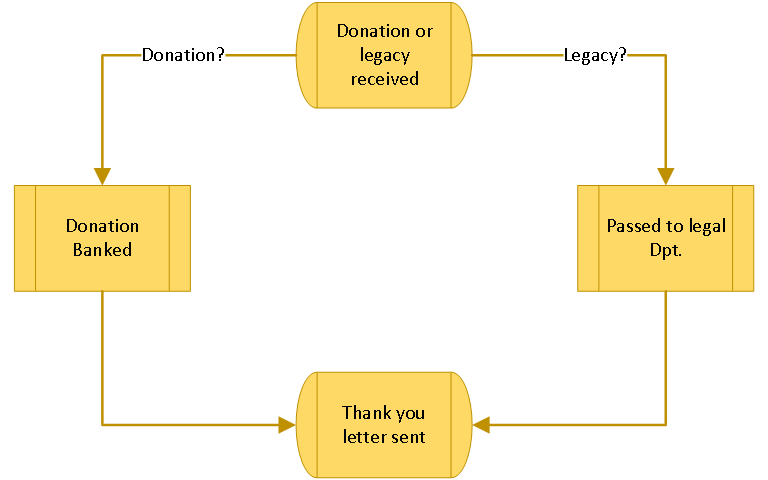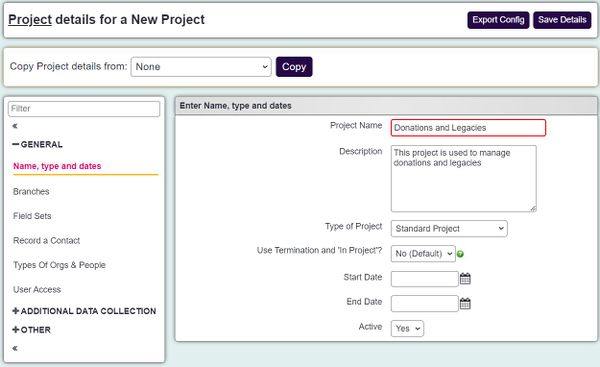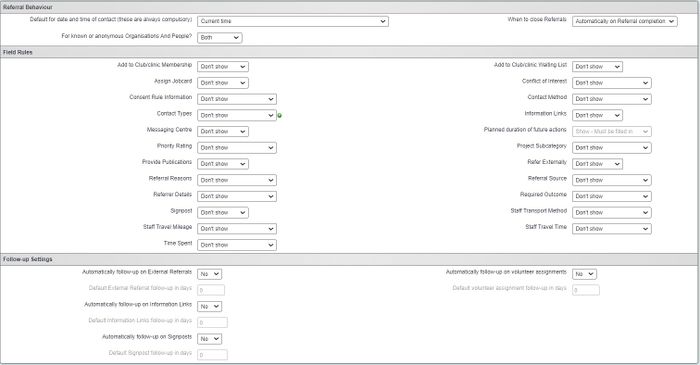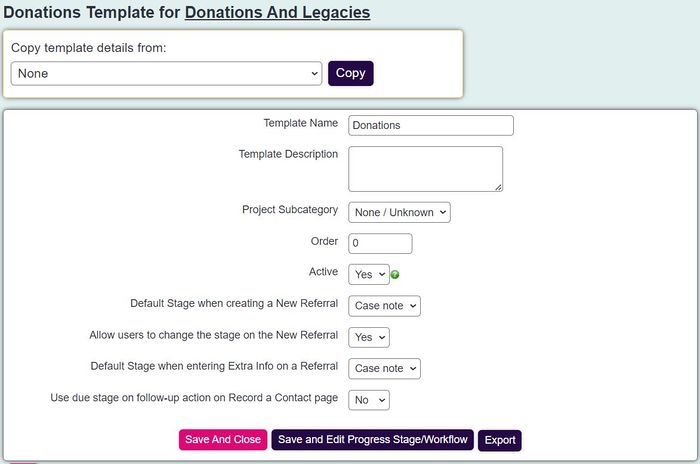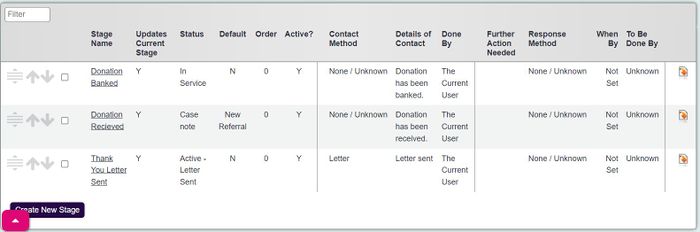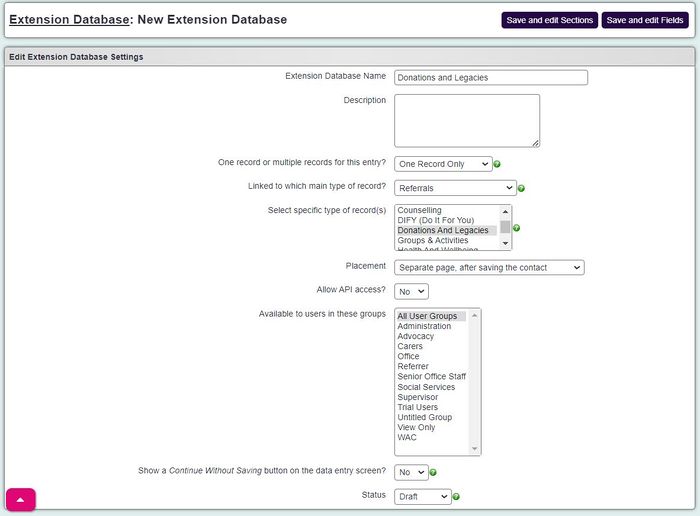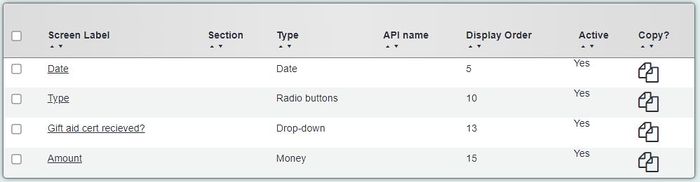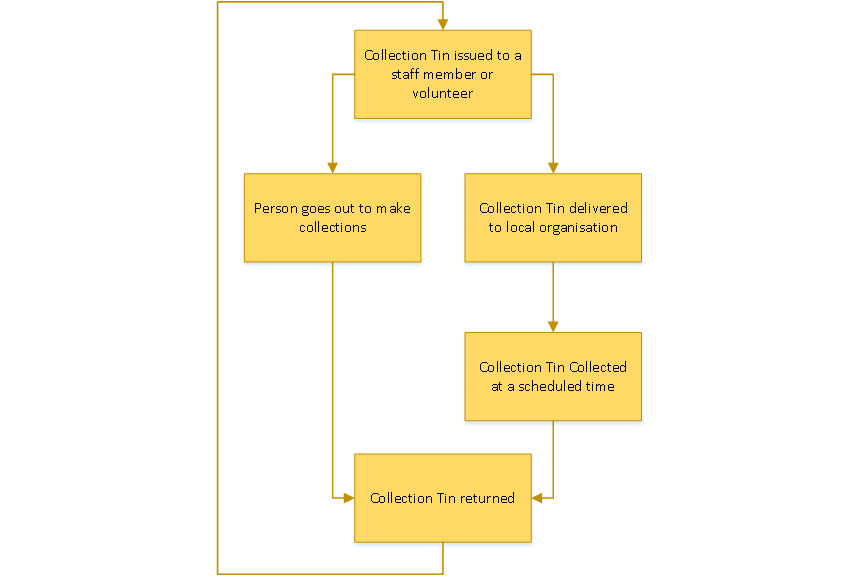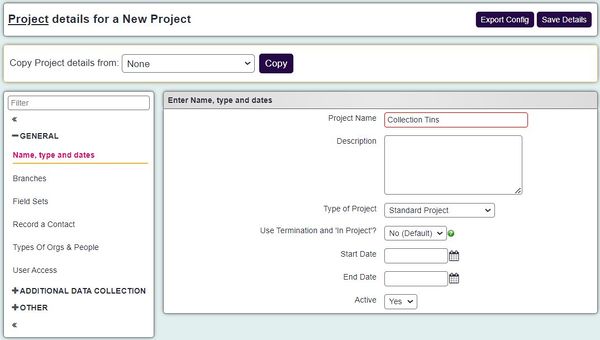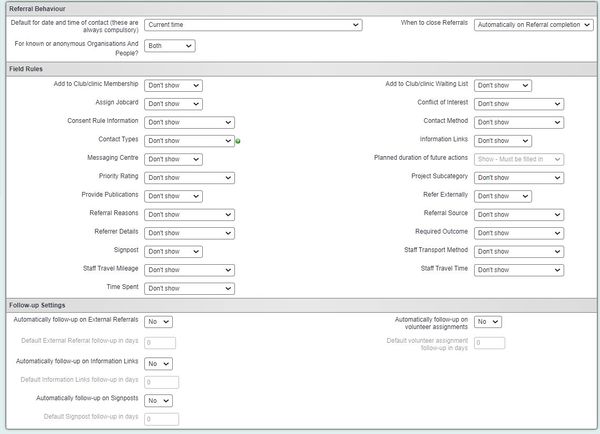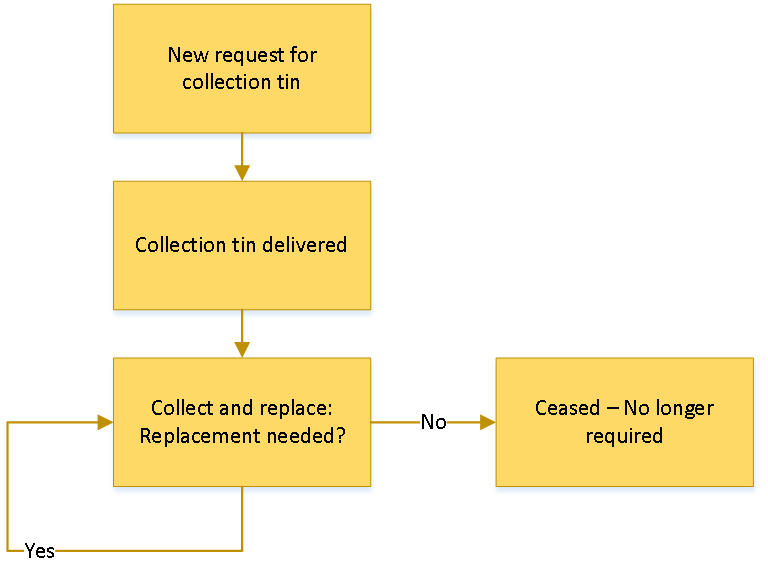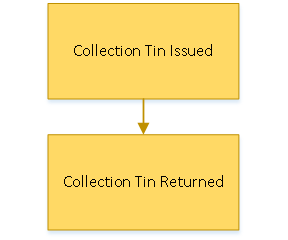Difference between revisions of "Using the system to manage basic fundraising"
(→Project Setup) |
(→Project Setup) |
||
| Line 68: | Line 68: | ||
| − | [[File: | + | [[File:fun_raise8.JPG|600px|alt="a screenshot of the record a contact section on the project set up page. The project is called Collection Tins."]] |
As above you may wish to allow recording of time and travel to monitor resources. | As above you may wish to allow recording of time and travel to monitor resources. | ||
Revision as of 12:35, 30 April 2024
The system does not have specific features designed solely for fundraising, however there are certain features that can be used to help manage fundraising. This guide will look at the areas of the system that can be setup in relation to fundraising activities.
Contents
[hide]Managing Donations and Legacies
Donations and Legacies can be managed on the system using a project and extension database or with just an extension database. This section will look at both methods.
Using a project to manage Donations and Legacies
In this example we will look at receiving a donation and sending a thank you letter. The diagram below is the process that is to be setup;
Project Set Up
The first step is to set up a project, the images below display the recommended settings:
General Settings
Record A Contact Settings
On the Types of Orgs and People tab select the people and organisations that you would receive donations from.
Using Templates
Templates can be used to manage the workflow when receiving donations and legacies. In this example there will be two templates, one to manage donations and one to manage legacies. See Referral Templates for full details on setting up template)
The first template will be for donations, this will assign the project subcategory 'Donations', see Project Subcategories (Users will need to have access to enter subcategories).
The following stages have been setup;
Extension Database
An Extension Database is going to be used to report on the monies received.
The fields will be as follows;
- Type: Donation or Legacy
- Gift Aid Cert Received: Yes or No
Managing Collection Tins
If you use volunteers,staff and shops to collect donations on behalf of the organisation you can look at the following options.
Using a project to manage the issue of the collection tin
Project Setup
Below is a basic process chart on issuing Collection Tins.
The first step would be creating a project. and making this available to staff, volunteers and organisation. Below is some example screen shots of the suggested project settings;
Give the project an appropriate name.
As above you may wish to allow recording of time and travel to monitor resources.
Select the record types for those who may take a Collection Tin.
Using Templates
Using templates will manage the process of issuing, returning and replacing tins. There are two templates that this example will use, one for organisations and one for staff/volunteers.
Template to manage Collection Tins left with organisations.
The template has be set up as follows:
File:Collection tin orgtemp.png
…and the stages on the template as follows:
File:Collection tin orgstages.png
The diagram below displays the workflow of the stages:
When a request to site a new collection tin is received a new referral will be created on the Organisations record and initially this will be set to the default stage for 'New Request'. An outstanding action will appear on the staff member or volunteers action list that is to deliver the tin. From here the template will auto populate as each step is updated. If the tin is permanently returned the 'Ceased' stage will be selected closing the referral/process. In addition to the template an extension database can be used to record the values etc (explained in a later section)
Further option: you could create a new org/person record type called Collection Tins. Each tin with serial number would be added as a record. The project could then be set on the 'Types of orgs/people' tab to use an additional organisation (bottom section) with the record type 'Collection Tins' ticked. The alternate name would be set as Collection Tin and you would want to tick the option 'Tick the box if you want the extra organisation/person to only be associated with 1 open referral at a time.' In Operational Rules you could set history to be on the receiver and extra org and you will see the details on the Collection Tins history tab.
Template to manage Collection Tins issued to staff and volunteers
The template has be set up as follows:
File:Collection tin stafftemp.PNG
…and the stages on the template as follows:
File:Collection tin staffstages.png
The diagram below displays the workflow of the stages:
Setting up an extension database
In order to report and manage the tins you may wish to set up an extension database for the project.
Below is the main setting of the extension database:
File:Collections tinsextdbsettings.png
Below you will find an example of the fields:
File:Collections tinsextdbfields.png
Once complete return to the set up of the Collection Tins project and got to the Additional Data Collection tab to setup up the Extension Database on the project.
File:Collection tin extproj.png
The user will be displayed the following screen to enter information about each collection tin:
File:Collection tin extdbentry.png
Report Options
You will be able to use a series of reports to mange the project, the two most useful being:
KPI Report Designer This will report on the overall statistics of the number of referral and demographic data.
Progress Interval Report This will report on each stage of the process.
Extension Database Reports This will report on the outcome of the donation.
Using Just an Extension Database to manage Collection Tins
You can have just an extension database to record the details of collection tins, this will not produce reminders on the action list.
Below is the main setting of the extension database:
File:Collections tinsextdbsettingsnoproj.png
Below you will find an example of the fields:
File:Collections tinsextdbfields.png
The user will be displayed the following screen to enter information about each collection tin:
File:Collection tin extdbentry.png
Report Options
You will be able to use the following report:
Extension Database Reports This will report on the outcome of the donation.