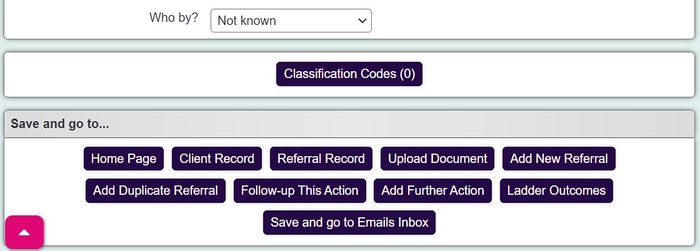Difference between revisions of "Classification Codes"
| Line 14: | Line 14: | ||
If you need to add more than one code, simply click the black arrow and another line for code entry will appear. | If you need to add more than one code, simply click the black arrow and another line for code entry will appear. | ||
| + | The page is broken up by (A) action based classification codes and ( R) referral based classification codes. | ||
| + | The difference is that action based codes are linked to the individual contact, where as referral based codes are linked to the overall referral. | ||
| − | + | You can access the classification codes button, and add a referral linked code, via the classification code button in the history section: | |
| − | |||
| − | |||
| − | |||
[[File:cc_entry3.JPG|700px|alt="a screenshot of the classification code button on the referral in the history section."]] | [[File:cc_entry3.JPG|700px|alt="a screenshot of the classification code button on the referral in the history section."]] | ||
| − | + | You can differentiate between referral and contact based codes when running a classification code extract report (this might be called Age UK Code Extract). | |
| − | |||
| − | |||
| − | |||
| − | |||
| − | |||
| − | |||
| − | |||
| − | |||
| − | |||
| − | |||
===Setting up Classification Codes=== | ===Setting up Classification Codes=== | ||
| Line 45: | Line 34: | ||
Information entered here is available on the [[Classification Codes Report]] and in the [[Classification Codes Extract]]. | Information entered here is available on the [[Classification Codes Report]] and in the [[Classification Codes Extract]]. | ||
| − | |||
| − | |||
| − | |||
| − | |||
| − | |||
Revision as of 14:19, 30 July 2024
If your Charitylog system is configured to use them, you may see a button at the bottom of the Record a Contact screen for Classification Codes. You can also set up custom coding systems from scratch.
Clicking this button will open the code lookup window.
You can now pick a code from level 1. Depending on the level 1 code, the box for level 2 can now be filled in with the relevant options, and likewise level 3, etc.
If you need to add more than one code, simply click the black arrow and another line for code entry will appear.
The page is broken up by (A) action based classification codes and ( R) referral based classification codes. The difference is that action based codes are linked to the individual contact, where as referral based codes are linked to the overall referral.
You can access the classification codes button, and add a referral linked code, via the classification code button in the history section:
You can differentiate between referral and contact based codes when running a classification code extract report (this might be called Age UK Code Extract).
Setting up Classification Codes
Classification Codes are set up on the Classification Code Setup page.
Options for whether they are to be used in Projects or not are set on the Project Details - Code Settings tab.
Reporting outputs
Information entered here is available on the Classification Codes Report and in the Classification Codes Extract.