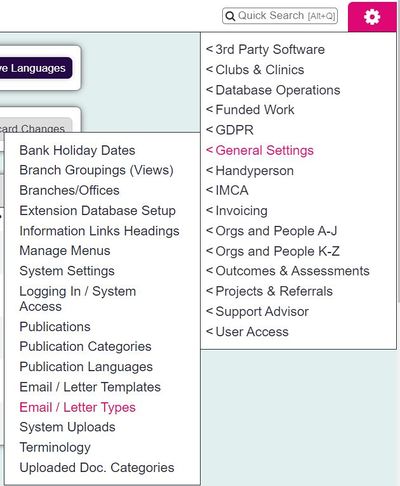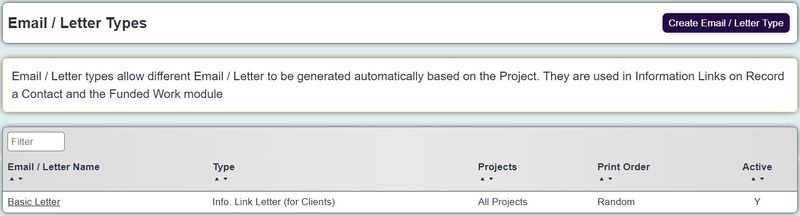Difference between revisions of "Email / Letter Types"
| Line 5: | Line 5: | ||
Standard Letter Types are used with Information Links on Record a Contact and the Funded Work module. They allow different letters to be generated automatically based on the project and record type (client/organisation/contractor). | Standard Letter Types are used with Information Links on Record a Contact and the Funded Work module. They allow different letters to be generated automatically based on the project and record type (client/organisation/contractor). | ||
| − | [[File:email_letter_types2.JPG| | + | [[File:email_letter_types2.JPG|800px|alt="a screenshot of the email / letter types button in the admin menu."]] |
===To add a letter type=== | ===To add a letter type=== | ||
Revision as of 12:30, 2 September 2024
Standard Letter Types are used with Information Links on Record a Contact and the Funded Work module. They allow different letters to be generated automatically based on the project and record type (client/organisation/contractor).
To add a letter type
Click on the "New Letter Type" button.
Select the letter type
- Info Link Letter (Client) - Used on the record a contact for Clients only.
- Info Link Letter (Organisation) - Used on the record a contact for Organisations only.
- Tendering Letter (Contractor) - Used in the funded work module for all contractors.
- Tendering Letter (Winning Contractor Only) - Used in the funded work module for winning contractor.
Select the Letter from the Letter Name drop down. Information Link letter types require a Standard Letter Template with Information Link merge fields.
Select which projects this letter type is available.
Sort order is for Information Links, the details of the organisations on the letter can be display alphabetical, or in a random order.
Set the Active field to yes.
To edit an existing type
Click on the name of the type, and make appropriate edits. Click "Save Details" when done.