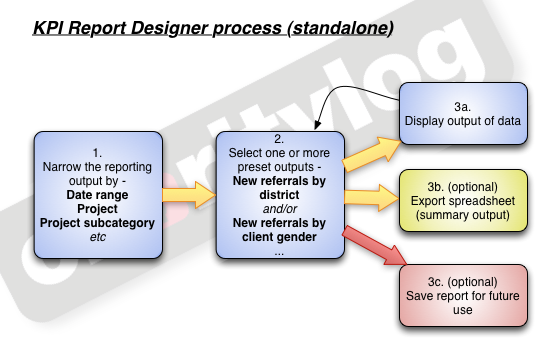Difference between revisions of "Reports (Administrator guide)"
| Line 12: | Line 12: | ||
The KPI (Key Performance Indicator) Report Designer allows you to see "certain things by another thing" - for example, "number of new referrals by district". This really means you are asking the system, "show me all of the new referrals, along with the district of the relevant clients, and group the results together by district". The KPI Report Designer takes a 3-step approach, as shown. | The KPI (Key Performance Indicator) Report Designer allows you to see "certain things by another thing" - for example, "number of new referrals by district". This really means you are asking the system, "show me all of the new referrals, along with the district of the relevant clients, and group the results together by district". The KPI Report Designer takes a 3-step approach, as shown. | ||
| + | |||
| + | |||
| + | [[File:reports_1.png|border]] | ||
| + | |||
| + | |||
===Blue folder lookups=== | ===Blue folder lookups=== | ||
Revision as of 09:26, 18 May 2013
About Charitylog's reporting features
For most organisations, the ability to produce reports from Charitylog is probably the most important aspect of the whole system. Charitylog provides many ways to get the data that users enter on the system back out again. The most obvious ones are the preset reports, which are designed for a specific purpose and cannot be customised by the user. These are scattered through the system - for example, reports for the Support Worker module are usually accessible from the same submenu as the rest of the module's functionality. Some of these simple reports are also in the "Reports" submenu, such as the Office Reports.
These reports are dealt with together with the activity they relate to, so details of the Support Worker reports are in the Administrator guide to the Support Worker module, and so on. This chapter deals with the customisable reports, which are where the real power of Charitylog's reporting lies. This chapter looks mainly at three features: KPI Reports, Data Extraction and blue folder lookups.
Contents
- 1 About Charitylog's reporting features
- 2 Action List
- 3 Benefits Report
- 4 Data Extraction/Mail Merge
- 5 Extension Database Reports
- 6 IMCA Reports
- 7 KPI Report Designer
- 8 Office reports
- 9 Print Job Cards
- 10 Referral Reports
- 11 Timesheets
- 12 Outcome Reports
- 13 Support Worker Reports
- 14 Club & Clinic Reports
- 15 Handyperson Reports
- 16 Volunteering Reports
- 17 Progress Interval Reports
The KPI Report Designer
The KPI (Key Performance Indicator) Report Designer allows you to see "certain things by another thing" - for example, "number of new referrals by district". This really means you are asking the system, "show me all of the new referrals, along with the district of the relevant clients, and group the results together by district". The KPI Report Designer takes a 3-step approach, as shown.