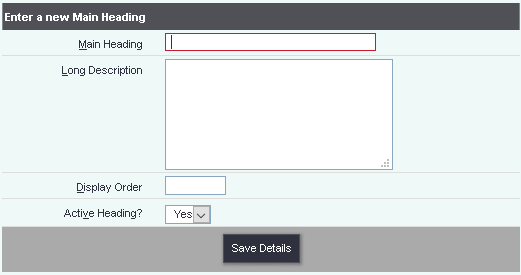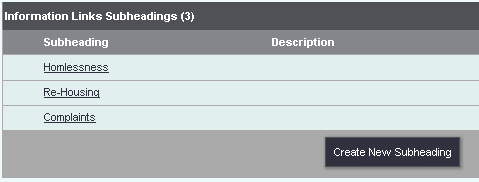Difference between revisions of "Information Links Headings"
(→Editing and creating Information Links Headings) |
|||
| Line 9: | Line 9: | ||
==Editing and creating Information Links Headings== | ==Editing and creating Information Links Headings== | ||
| − | Click on '''Administration > Information Links Headings.''' This page lets you set up and manage your categories and subcategories. First you will need to decide on a category structure - an example structure is shown below (for an organisation signposting to local tradespeople): | + | Click on '''Administration > Information Links Headings.''' |
| + | |||
| + | [[File:Info_Links.PNG|border]] | ||
| + | |||
| + | |||
| + | This page lets you set up and manage your categories and subcategories. First you will need to decide on a category structure - an example structure is shown below (for an organisation signposting to local tradespeople): | ||
Revision as of 10:18, 28 December 2017
The Information Links Headings page lets you set up the heading/subheading structure which you can use to categorise the Organisations stored on your system. Users can then use these categories to look up relevant organisations using the Information Links feature.
Editing and creating Information Links Headings
Click on Administration > Information Links Headings.
This page lets you set up and manage your categories and subcategories. First you will need to decide on a category structure - an example structure is shown below (for an organisation signposting to local tradespeople):
- Building (internal)
- Plumbers
- Painters
- Plasterers
- Electrical
- Building (external)
- Roofing
- Groundwork
- Windows
- Gardening
Organisations can be tagged with more than one category, so in the above example, you might well want to put a general building firm into most of these categories.
Clicking the menu item will take you to a display of existing headings, if there are any. Click "Create New Heading" to make a new one.
Click "Save Details" to create your heading. Once created, click the "Edit Subheadings" button to create the subheadings.
Once the "headings and subheadings" structure is complete, you can assign organisations to headings and subheadings, which will make them appear in the relevant lookup searches by users. See the Information Links for Organisations page for details.