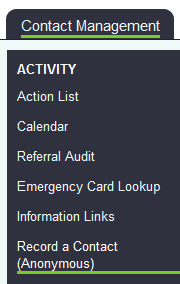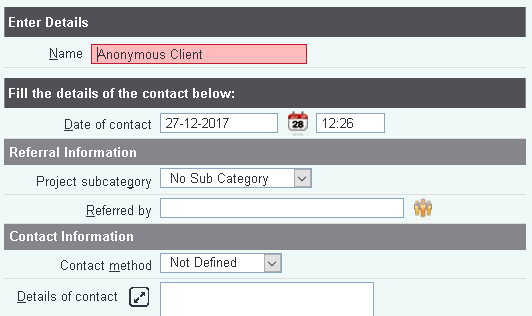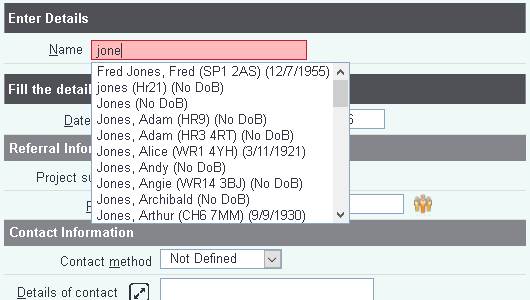Difference between revisions of "Record a Contact (Anonymous)"
m (Rob Kay moved page Recording Contacts 4: Anonymous contacts to Recording Contacts: Anonymous contacts without leaving a redirect) |
m (Rob Kay moved page Recording Contacts: Anonymous contacts to Record An Anonymous Contact) |
(No difference)
| |
Revision as of 13:22, 11 August 2017
Contents
Record an Anonymous Contact
There is a common problem that end users come up against when using Charitylog - namely, clients often don't want their details kept on record. The majority can be convinced by a conversation about how your organisation handles data. As long as you are sensitive to the client's feelings, you can explain that:
- If you are going to do work on their behalf, you will almost certainly need some identifying information
- Your organisation depends on funding, and funders want to know statistics which back up the work you are doing - hence it's necessary to take down some information
Despite these points, the occasional client will still want to keep their details "off the record". It's important to balance the wishes of the client against the needs of funders. You might also want to record a contact with someone who simply popped into the office for a leaflet, or similar. It's important that these numbers are still counted.
Charitylog's "Record an Anonymous Contact" feature provides a solution. Contacts can be recorded, so they still count towards the total number of interactions with clients your organisation has had - but the client's personal details are not recorded. It works as follows:
Recording a contact with a client who wishes to remain anonymous
Click the "Record an Anonymous Contact" link on the main menu.
This will take you to a project selection page, as with any other contact. After selecting the relevant project/template, and clicking "Create New Referrals", you will be taken to a "Record a Contact" screen, but headed by some data entry boxes.
If you encounter an error message at this point, it is probably because [Input Field Rules] are not yet set up on your system.
The example below shows a system where Input Field Rules are only set to require the client's name, but depending on how your administrators have set up the Input Field Rules on your system, you may see more data entry fields.
Checking that the client isn't already on the system
Notice that the "Name" field is filled in by default with "Anonymous Client". This field has an extra function: it allows you to fill in the first three letters of a client surname to check that they are not, in fact, already on the system. If the relevant person appears in the drop down list, you can pick them from the list and the contact will be logged against their client record.
Notice that the system gives you their date of birth and postcode to assist in identification.
If they are not on the list, and wish to remain anonymous, simply leave the box with "Anonymous Client" in it, and continue.
- NOTE: As your system grows, this will result in a lot of clients with the name "Anonymous Client" being on the system - so why create them a client record at all? Why not just let them disappear? The answer is that doing it this way means that in the future, if the client comes back for more work, you still have the chance to find their anonymous record and create it into their new, named one. There's also the issue that there needs to be a client record on the system for the reports about "how many clients have we dealt with" to work properly.
From this point on, the process works just the same as when recording a contact for a "normal" client.
You are here: User Manual > Recording Contacts 4: Anonymous contacts
Click here to go to the previous section, Recording Contacts 3: Recording contacts with clients
Click here to go to the next section, Recording Contacts 5: Contacts with non-clients