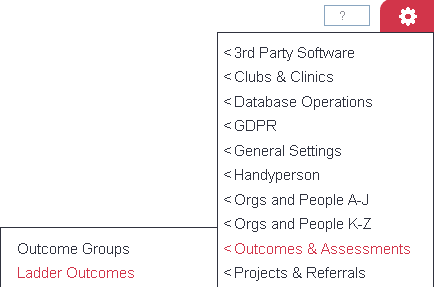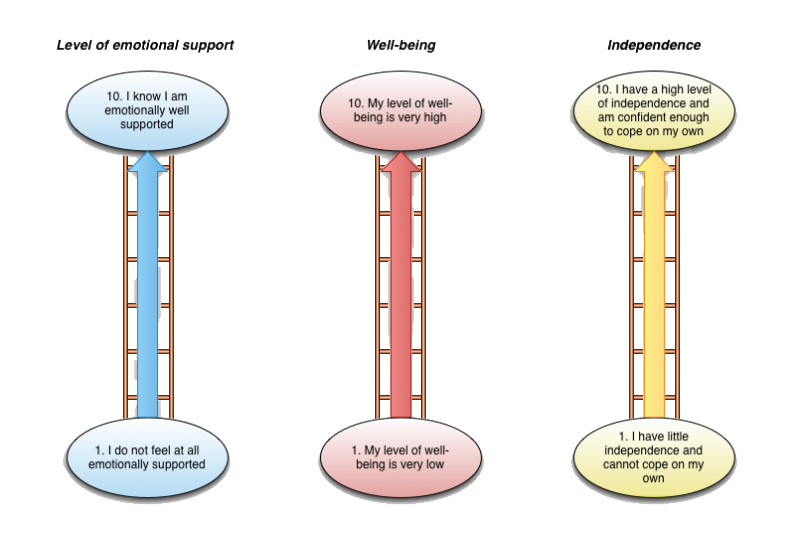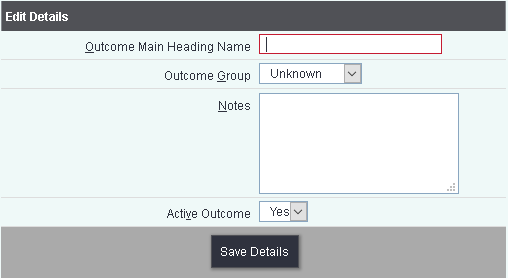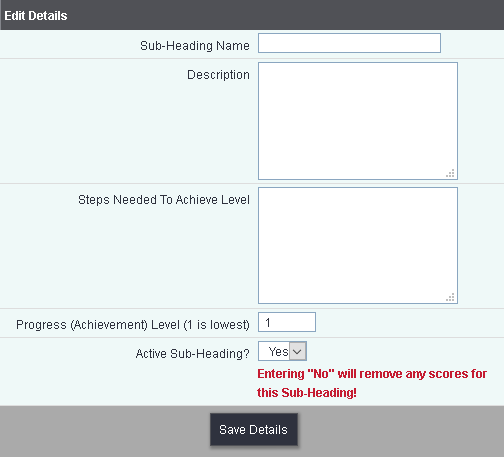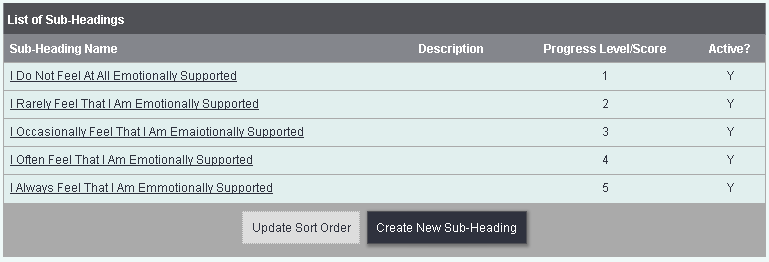Difference between revisions of "Ladder Outcomes"
(→Progress based outcomes) |
|||
| Line 11: | Line 11: | ||
==Progress based outcomes== | ==Progress based outcomes== | ||
| − | Progress based outcomes are to measure the difference | + | Progress based outcomes are used to measure the difference made by a service. Normally you would have a starting assessment to score what level is a person currently at and then an assessment at the end. After the final assessment the progress can be measured. |
[[File:A_outcomes_chart2.png]] | [[File:A_outcomes_chart2.png]] | ||
Revision as of 14:41, 16 April 2018
Ladder Outcomes are a flexible outcome measurement to allow recording of;
- Progress - Where a client has improved over the time of support capturing multiple measurements.
- Value Based - What a client has benefitted from with a scoring level.
Progress based outcomes
Progress based outcomes are used to measure the difference made by a service. Normally you would have a starting assessment to score what level is a person currently at and then an assessment at the end. After the final assessment the progress can be measured.
Scales like these can easily be translated into Ladder Outcomes. You can then have the client fill in a set of these outcomes several times over a long period of time, so that you can view the client's progression.
Ladder Outcomes are set up from the "Ladder Outcomes" menu item, in the "Outcomes" submenu.
Clicking on this menu item will show you the ladder outcomes set up on your system - click the "Create New Heading" button to create a new ladder outcome.
You can now give your ladder outcome a name.
Clicking "Save Details" will return you to the display of the currently active ladder outcomes with your new one added. Click the "Edit Subheading" button to enter the stages on the outcome (in this case, from 1 to 10).
Then click "Create New Subheading" to enter the first stage, as shown.
Once complete, click "Save Details" and you will be returned to the display of subheadings. Repeat until you have all stages set up on your system with their associated scores. Note that you can add descriptions to the stages to make it easier for clients to pick the most appropriate.
The complete display of subheadings, with 10 stages, looks like this.