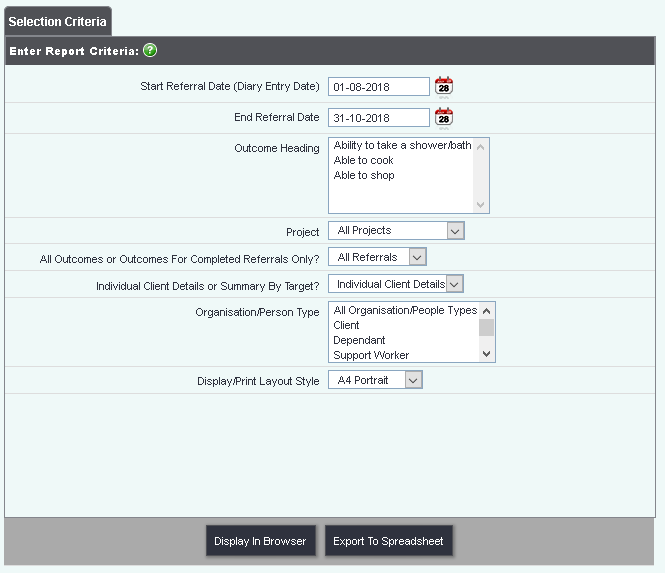Difference between revisions of "Ladder Outcomes Target Comparison Report"
From Charitylog Manual
| Line 3: | Line 3: | ||
[[File:Menu_reps_targetcomp.PNG]] | [[File:Menu_reps_targetcomp.PNG]] | ||
| − | This report allows you to show the outcomes that have been entered and how they compare with targets that have also been entered for particular clients. | + | This report allows you to show the outcomes that have been entered and how they compare with targets that have also been entered for particular clients. To run the report complete the following criteria: |
| − | |||
[[File:A_outcomes_17.png|border]] | [[File:A_outcomes_17.png|border]] | ||
| − | + | * '''Start referral date''' - Start date for the report period based on the referral date. | |
| − | * | + | * '''End referral date''' - End date for the report period based on the referral date. |
| − | * Outcome heading - | + | * '''Outcome heading''' - Select the require outcomes for the report. Use CTRL to select multiple outcomes. |
| − | * Project - select | + | * '''Project''' - Specify all projects or select a specific project. |
| − | * All Outcomes or Outcomes For Completed Referrals Only? - | + | * '''All Outcomes or Outcomes For Completed Referrals Only?''' - You can report on outcome to either completed referrals or all referrals (complete and incomplete) |
| − | * Individual Client Details or Summary By Target? - choose whether to see the details of each person working towards these targets, or grouped by target (the latter would display everyone that is working towards level 8 on one line, everyone working towards level 9 on one line, and so on). When grouped by target, you will still be able to see the information "behind" these numbers with [[Reports_(Administrator_guide)#Blue_Folder_Lookups|blue folder lookups]]. | + | * '''Individual Client Details or Summary By Target?''' - choose whether to see the details of each person working towards these targets, or grouped by target (the latter would display everyone that is working towards level 8 on one line, everyone working towards level 9 on one line, and so on). When grouped by target, you will still be able to see the information "behind" these numbers with [[Reports_(Administrator_guide)#Blue_Folder_Lookups|blue folder lookups]]. |
* Print or Export Data? - choose whether the report will output to your screen (display/print) or create an Excel spreadsheet which will download to your computer (export). | * Print or Export Data? - choose whether the report will output to your screen (display/print) or create an Excel spreadsheet which will download to your computer (export). | ||
Revision as of 11:45, 31 October 2018
This report allows you to show the outcomes that have been entered and how they compare with targets that have also been entered for particular clients. To run the report complete the following criteria:
- Start referral date - Start date for the report period based on the referral date.
- End referral date - End date for the report period based on the referral date.
- Outcome heading - Select the require outcomes for the report. Use CTRL to select multiple outcomes.
- Project - Specify all projects or select a specific project.
- All Outcomes or Outcomes For Completed Referrals Only? - You can report on outcome to either completed referrals or all referrals (complete and incomplete)
- Individual Client Details or Summary By Target? - choose whether to see the details of each person working towards these targets, or grouped by target (the latter would display everyone that is working towards level 8 on one line, everyone working towards level 9 on one line, and so on). When grouped by target, you will still be able to see the information "behind" these numbers with blue folder lookups.
- Print or Export Data? - choose whether the report will output to your screen (display/print) or create an Excel spreadsheet which will download to your computer (export).