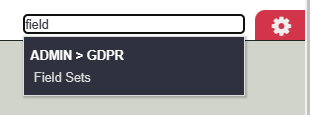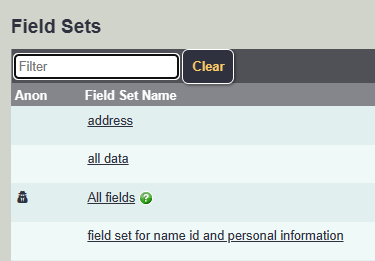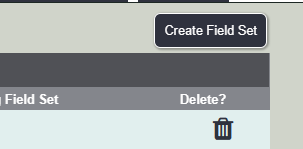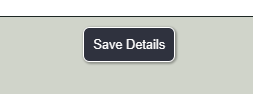Difference between revisions of "Field Sets"
| Line 3: | Line 3: | ||
In the menu search tool, type Field, then click on Field Sets. | In the menu search tool, type Field, then click on Field Sets. | ||
| − | [[File: | + | [[File:f_set1.png]] |
==Field Sets== | ==Field Sets== | ||
| Line 12: | Line 12: | ||
If you wish to edit an existing field set, simply click on the underlined name. | If you wish to edit an existing field set, simply click on the underlined name. | ||
| − | [[File: | + | [[File:f_set2.png]] |
To create a new Field Set click on the 'Create Field Set' Button. | To create a new Field Set click on the 'Create Field Set' Button. | ||
| − | [[File: | + | [[File:f_set3.png]] |
Type a name for the 'Field Set Name' box. | Type a name for the 'Field Set Name' box. | ||
| − | [[File: | + | [[File:f_set4.png]] |
To find the fields you wish to add you can either list them Alphabetically or use the Filter Fields box. | To find the fields you wish to add you can either list them Alphabetically or use the Filter Fields box. | ||
| − | [[File: | + | [[File:f_set5.png]] |
Simply select the tick box by the required field to select it. | Simply select the tick box by the required field to select it. | ||
| − | [[File: | + | [[File:f_set6.png]] |
When finished click on the 'Save Details' button at the bottom of the list. | When finished click on the 'Save Details' button at the bottom of the list. | ||
| − | [[File: | + | [[File:f_set7.png]] |
---- | ---- | ||
[[File:helpheader_small.png|right]] | [[File:helpheader_small.png|right]] | ||
[[Category:GDPR]] | [[Category:GDPR]] | ||
Revision as of 16:52, 22 February 2023
In the menu search tool, type Field, then click on Field Sets.
Field Sets
The Field Sets were originally part of Data Extraction Formats, under the choose what to print section. These have been separated from the Data Extraction Formats, with an option to select which field set is linked to the format. The Field Sets are used through out the system, to determine what to display or report/extract. Projects will also utilise the Field Sets, to determine what fields are required for the service. The individual user record specifies which projects the user can access. The system will look at the users available projects to display the fields required. The user will not be displayed fields that are not required by the project.
Creating/Editing Field Sets
If you wish to edit an existing field set, simply click on the underlined name.
To create a new Field Set click on the 'Create Field Set' Button.
Type a name for the 'Field Set Name' box.
To find the fields you wish to add you can either list them Alphabetically or use the Filter Fields box.
Simply select the tick box by the required field to select it.
When finished click on the 'Save Details' button at the bottom of the list.