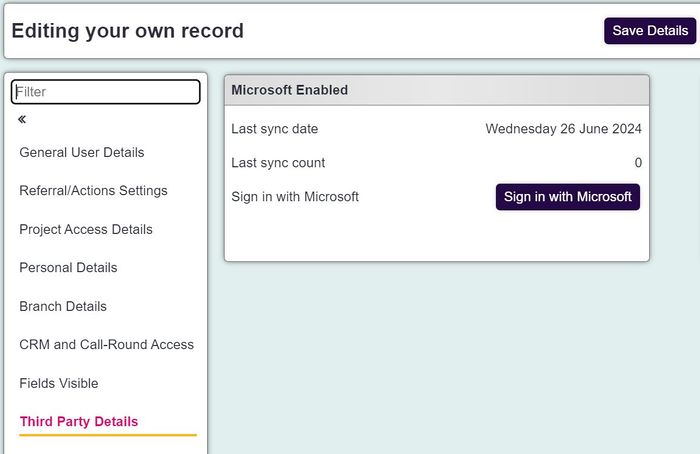Difference between revisions of "Receiving and processing emails"
| Line 8: | Line 8: | ||
''' 1) Contact support@dizions.co.uk or call 03332225957 and request our support team enable the email integration for your system.''' Please quote your account number, located under the question mark in the top right hand corner of your screen. | ''' 1) Contact support@dizions.co.uk or call 03332225957 and request our support team enable the email integration for your system.''' Please quote your account number, located under the question mark in the top right hand corner of your screen. | ||
| + | |||
| + | '''2) Authorise your Outlook account within Charitylog.''' Each individual user will need to select their username in the top right hand corner of the screen and select Edit My Preferences. | ||
| + | |||
| + | Next, select the 3rd Party Details section and click the Sign in with Microsoft button. | ||
| + | |||
| + | [[File:Emails_inbox1.jpg|700px|alt="a screenshot of the user record, showing the section labelled 3rd party details. There is a black button labelled Sign in With Microsoft."]] | ||
Revision as of 10:11, 1 July 2024
Emails Inbox
The Emails Inbox feature is an integration with Outlook, which allows you to access and process your emails from within Charitylog. To get started, a System Administrator will need to request the feature is enabled by our Support Team. Once enabled, each user will need to authorise their Outlook account within Charitylog.
Syncing
1) Contact support@dizions.co.uk or call 03332225957 and request our support team enable the email integration for your system. Please quote your account number, located under the question mark in the top right hand corner of your screen.
2) Authorise your Outlook account within Charitylog. Each individual user will need to select their username in the top right hand corner of the screen and select Edit My Preferences.
Next, select the 3rd Party Details section and click the Sign in with Microsoft button.