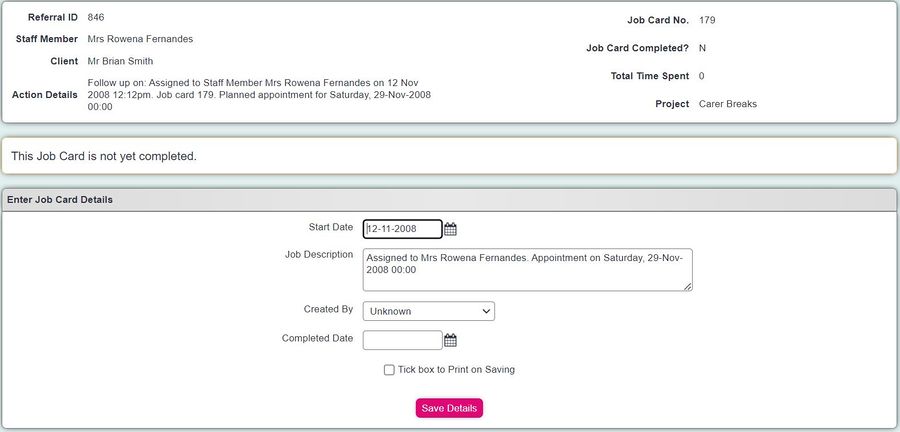Difference between revisions of "Job Card Details"
From Charitylog Manual
| Line 8: | Line 8: | ||
* Completed Date (filling this field in and saving the Job Card marks it as completed) | * Completed Date (filling this field in and saving the Job Card marks it as completed) | ||
| − | [[File:vol_jobs_1.JPG| | + | [[File:vol_jobs_1.JPG|900px|alt="a screenshot of the volunteer job cards page, showing the details of the start date, job description, created by field and completed by date."]] |
At the bottom of the Job Card Details screen is the Timesheet section. Click on "New Timesheet Records" to add a new one. | At the bottom of the Job Card Details screen is the Timesheet section. Click on "New Timesheet Records" to add a new one. | ||
| − | [[File:vol_jobs_2.JPG| | + | [[File:vol_jobs_2.JPG|900px|alt="a screenshot of the volunteer job cards page, showing the time tracker details."]] |
See [[Volunteer Timesheets]] for full details. | See [[Volunteer Timesheets]] for full details. | ||
Latest revision as of 10:29, 21 August 2024
Volunteer Job Cards show a link between volunteers (they can also be used for staff) and clients.
The Job Card contains the following fields:
- Start date
- Job Description
- Created By
- Completed Date (filling this field in and saving the Job Card marks it as completed)
At the bottom of the Job Card Details screen is the Timesheet section. Click on "New Timesheet Records" to add a new one.
See Volunteer Timesheets for full details.