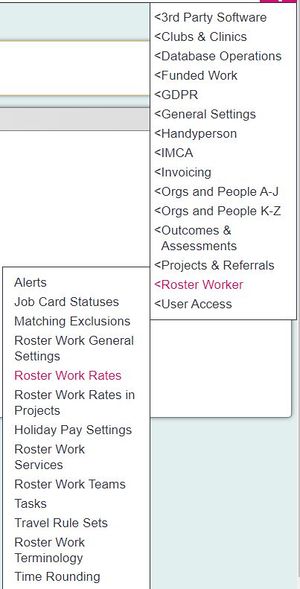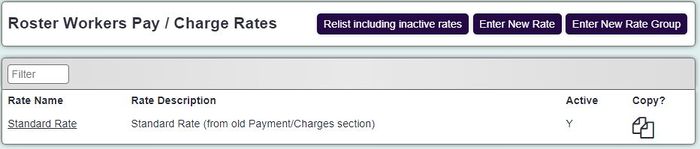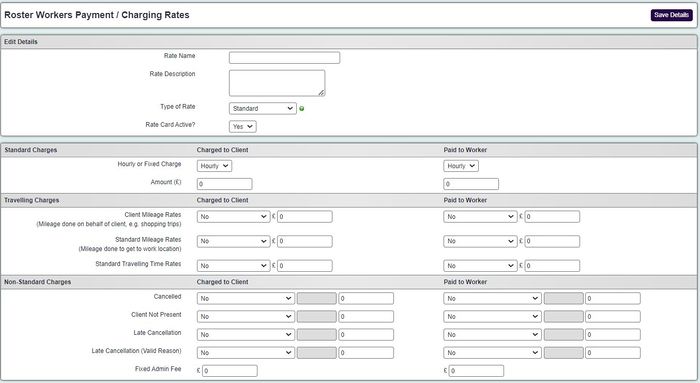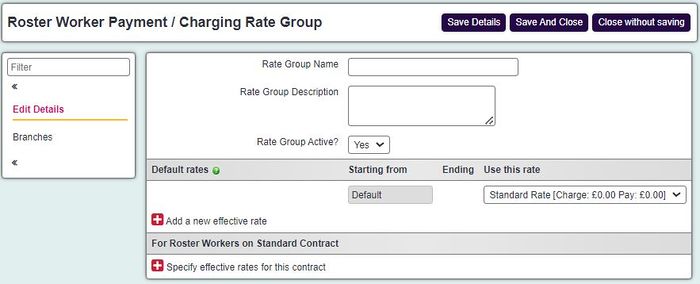Difference between revisions of "Roster Rates"
(→Entering a new rate) |
|||
| Line 42: | Line 42: | ||
[[File:roster_rates4.jpg|700px|alt="a screenshot of the roster rate group entry page."]] | [[File:roster_rates4.jpg|700px|alt="a screenshot of the roster rate group entry page."]] | ||
| − | |||
| − | |||
---- | ---- | ||
[[File:helpheader_small.png|right]] | [[File:helpheader_small.png|right]] | ||
Revision as of 10:35, 26 November 2024
Roster Rates are used with the Invoicing Module to setup all of the rates that are available to the Roster Module. Please note that the Roster Rates in Projects page links these rates to the project.
To edit an existing rate click on the rate name. If you want to enter a new rate, click on "Enter New Rate" at the bottom of the screen.
Entering a new rate
When entering a new rate you have a lot of charging options:
Standard Charges
This lets you choose how the job is charged. The three options you have for roster jobs are:
- Hourly - This will charge the client at an hourly rate- if you use the Call Round app, this will charge on the actual time as logged by the worker on their app.
- Based on planned time - This is for Call Round users- If you want to charge and pay on the planned time for the job.
- Fixed - This is a fixed charge, which ignores any time spent on the job.
Travelling Charges
These allow you to charge and pay for mileage performed during the job or getting to the job. You can also charge for the time taken.
Non-Standard Charges
These allow you to charge for cases where a job may be cancelled or not completed. Depending on your cancellation reason chosen, the job will be charged and paid to the worker as the rate dictates. You can also add an admin fee if needed.
Rate Groups
Rate groups allow you to have different rates of pay for each worker depending on which contract they are on. A contract is selected for each worker in their Matching Criteria tab. You can also have new rates applied at a specified date, this is used for future pay changes. If a worker is not on a contract then the group default rate will be used.
The example below has use two rates, one for home workers (set as the default rate as well) and one for supervisors.