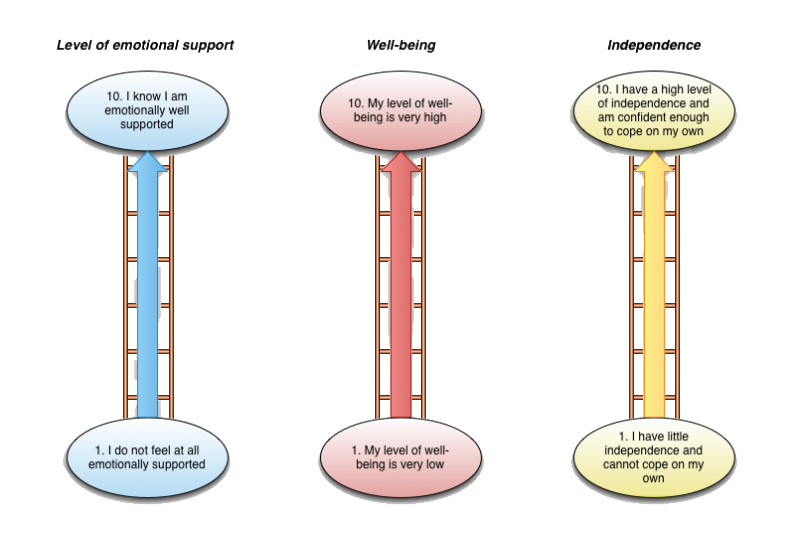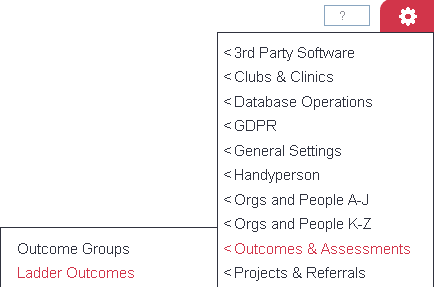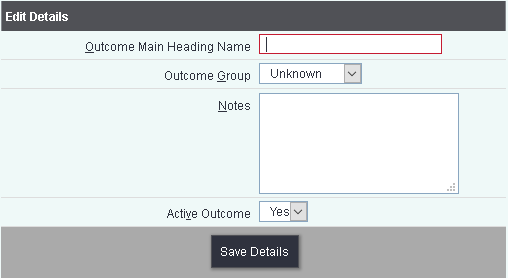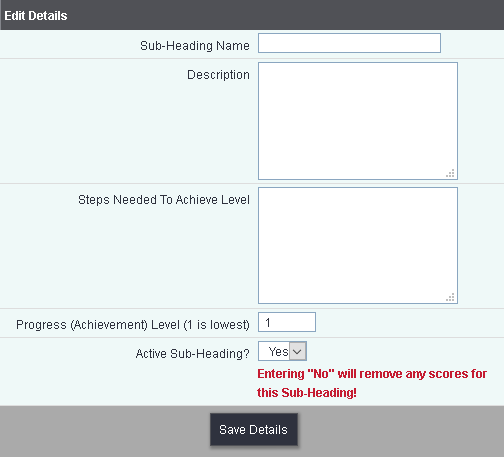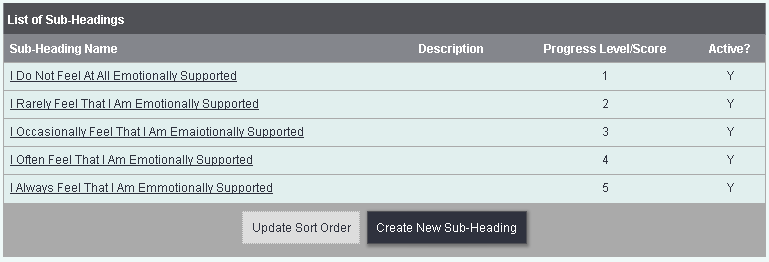Difference between revisions of "Ladder Outcomes"
(Created page with "right ===About Ladder Outcomes=== Ladder Outcomes are the most popular outcome measurement tool with Charitylog users. Like Simple Diary Outcom...") |
(No difference)
|
Revision as of 12:04, 17 February 2016
About Ladder Outcomes
Ladder Outcomes are the most popular outcome measurement tool with Charitylog users. Like Simple Diary Outcomes, Ladder Outcomes are linked to a referral, but Ladder Outcomes can be filled in several times on the same referral, usually with some time in between entries, so that a client's progress can be seen and measured.
Ladder Outcomes do not have to be used several times. They can be filled in only once per referral, replacing Simple Diary Outcomes but allowing Project-specific outcome entry. For this reason we recommend that Ladder Outcomes are used whenever possible, rather than Simple Diary Outcomes.
Ladder Outcomes are often used to capture several measures at once, and see progression around these measures. For example, consider this chart, which shows three scales on which you might ask a client to rate themselves.
Scales like these can easily be translated into Ladder Outcomes. You can then have the client fill in a set of these outcomes several times over a long period of time, so that you can view the client's progression.
Ladder Outcomes are set up from the "Ladder Outcomes" menu item, in the "Outcomes" submenu.
Clicking on this menu item will show you the ladder outcomes set up on your system - click the "Create New Heading" button to create a new ladder outcome.
You can now give your ladder outcome a name.
Clicking "Save Details" will return you to the display of the currently active ladder outcomes with your new one added. Click the "Edit Subheading" button to enter the stages on the outcome (in this case, from 1 to 10).
Then click "Create New Subheading" to enter the first stage, as shown.
Once complete, click "Save Details" and you will be returned to the display of subheadings. Repeat until you have all stages set up on your system with their associated scores. Note that you can add descriptions to the stages to make it easier for clients to pick the most appropriate.
The complete display of subheadings, with 10 stages, looks like this.