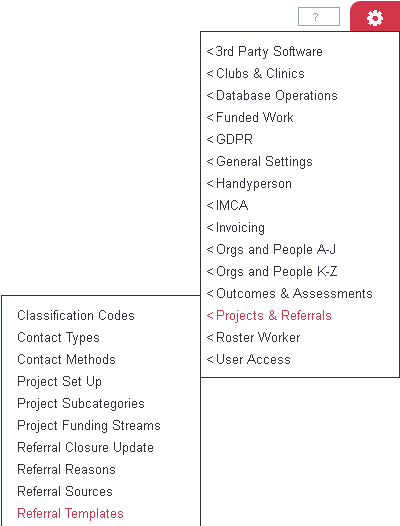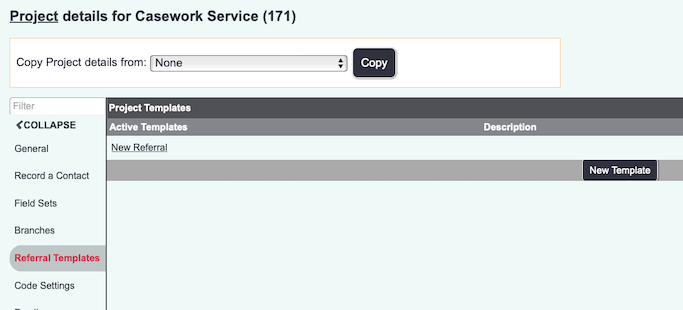Difference between revisions of "Referral Templates"
m |
|||
| Line 32: | Line 32: | ||
Service Provided - Review Required | Service Provided - Review Required | ||
Review Completed | Review Completed | ||
| + | |||
| + | =Setting Up Templates= | ||
| + | |||
| + | [[File:ProjTemp_Header.png]] | ||
| + | |||
| + | The template screen will display any current active templates, to view any inactive templates click on the 'Show Active/Inactive Templates' button. The screen has columns showing details of any existing templates: | ||
| + | *Name - The specified template name. | ||
| + | *Description - Administrator notes about the template. | ||
| + | *Project - The project that the template is linked to. | ||
| + | *Type - If the template is used on a standard project the type will not be specified. If the project is connect to the [[Modules| Funded Work Module]] then the type will be displayed as 'Funded Work' See [[Project_Set_Up#General_tab|Project Set up]] for details on changing project types. | ||
| + | *Statuses - Displays the number of Stages (statuses) set up on this template (includes inactive stages) | ||
| + | *Template Active - Displayes if the template is active and can be used on referrals/cases. | ||
| + | |||
| + | |||
| + | To edit an existing template click on the templates name, templates and stages cannot be deleted as this will affect the data and reporting. You can safely disable Templates and stages that are no longer required, these will still be displayed for existing entries. To create a new template | ||
Revision as of 10:16, 1 May 2018
Contents
Introduction
Project templates are used when you wish to specify stages of a referral/case or a process to be followed (workflow). They can be used to simplify caseloads for users giving them prompts of what is needed to be done and what is due next. Templates are also required if you are using the Funded Work Module.
Templates are split up into two main areas:
- The Template
- The stages that apply to the template.
Templates can be used for a re range of different things see below for some examples:
Application Process Template Name: New Application Stages: Application Received - To be reviewed Reviewed - To be interviewed Interviewed - Induction Required Induction Complete
Service Provision with assessment Template Name: Service Requested Stages: Service Requested - Assessment Required Assessment Completed - Service to be provided Service Provided - Review Required Review Completed
Setting Up Templates
The template screen will display any current active templates, to view any inactive templates click on the 'Show Active/Inactive Templates' button. The screen has columns showing details of any existing templates:
- Name - The specified template name.
- Description - Administrator notes about the template.
- Project - The project that the template is linked to.
- Type - If the template is used on a standard project the type will not be specified. If the project is connect to the Funded Work Module then the type will be displayed as 'Funded Work' See Project Set up for details on changing project types.
- Statuses - Displays the number of Stages (statuses) set up on this template (includes inactive stages)
- Template Active - Displayes if the template is active and can be used on referrals/cases.
To edit an existing template click on the templates name, templates and stages cannot be deleted as this will affect the data and reporting. You can safely disable Templates and stages that are no longer required, these will still be displayed for existing entries. To create a new template