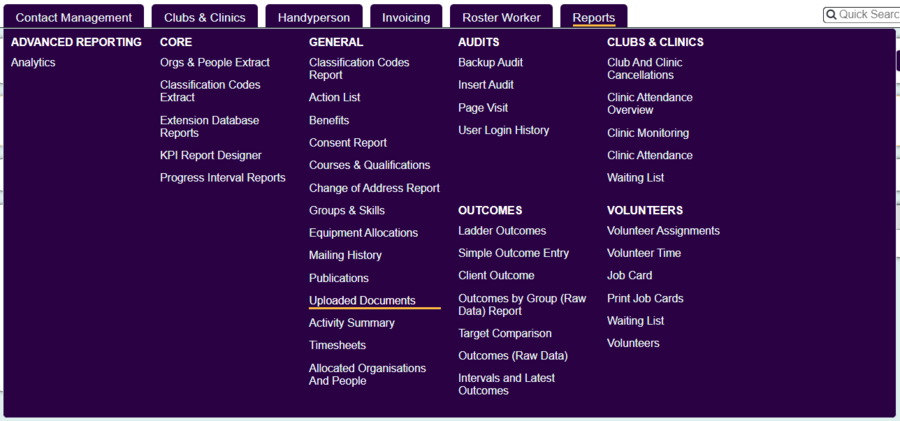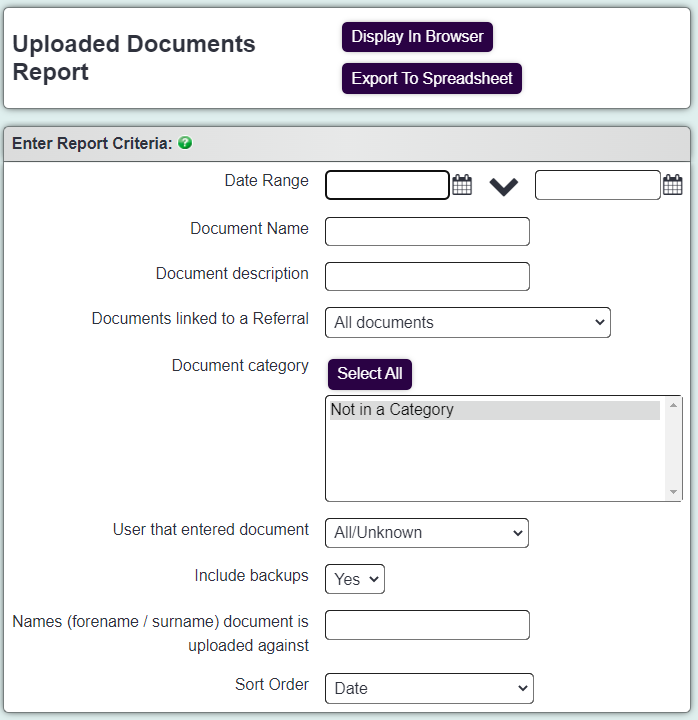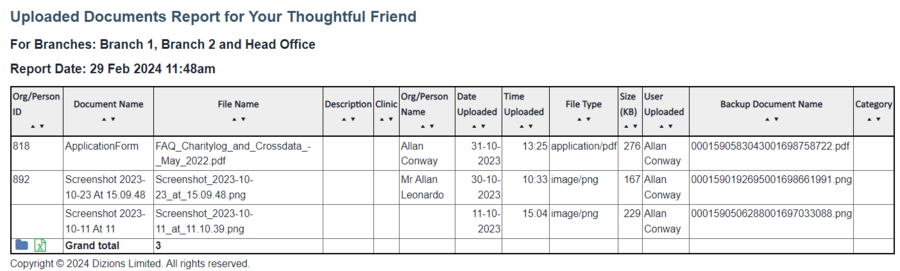Uploaded Documents Report
From Charitylog Manual
Uploaded Documents are attached to records (and can be linked to referrals). This report displays details on the attachments uploaded to the system.
- Start Date - Specify the earliest upload date to include on the report.
- End Date - Specify the latest upload date to include on the report.
- Document Name - This filters on the document name, type either the full name or part of the name to find a specific document.
- Document Description - This filters on the document description, type either the full description or part of (words must be in the exact order).
- Linked to Referral - This specifies to display all documents or those that have only been linked to a referral.
- Category - Filter by a document category, Uploaded Document Categories.
- User Entered - Option to filter by the user that uploaded the document.
- Forename/Surname Filter - Filter by the name of the person or organisation that the document is attached to.
- Sort order - Specifies the display order of the report.
Click the 'Display in Browser' button to run the report, or 'Export to Spreadsheet'.
The highlighted document has been added using the linked file feature (see Operational Rules - Allow SharePoint document linking), this has been uploaded to a different system and the user has entered the link to the file.
To access the Blue Folder Lookup tool click on the icon.