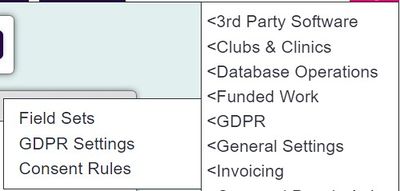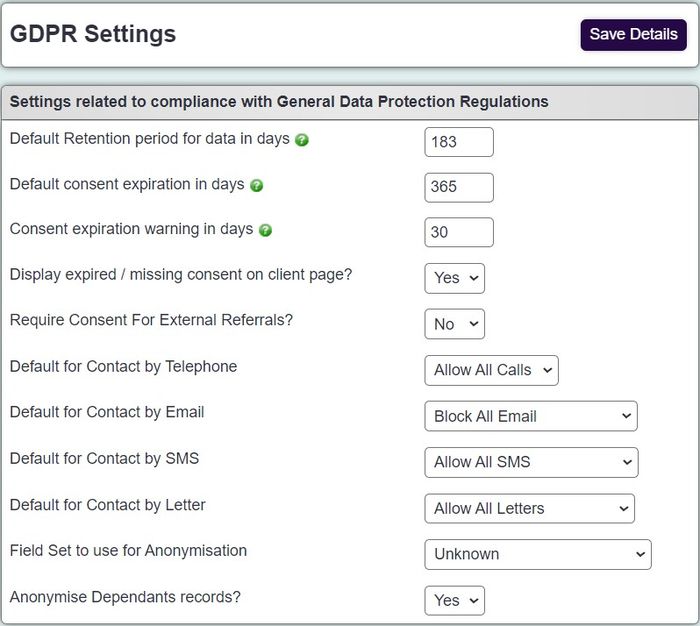GDPR Settings
Contents
[hide]In the GDPR Settings you will find the organisational settings and defaults. This page will continue to expand over the releases. To access the GDPR Settings, type GDPR in the menu search tool, then select GDPR Settings on the menu.
Default Retention Period
This is to record your organisation's retention period. This does not have any impact on anything in the system, though it may be useful for staff to reference this box if using the anonymisation tool.
Default Consent Expiration in days
The is the number of days that Consent rules remain valid for.
Consent expiration warning in days
This specifies how many days prior to the expiry of a consent rule that a warning message is displayed on a record.
Display expired / missing consent on client page?
When set to use it will enable warnings to be displayed on a record when consent is due to expire or is missing.
Require Consent For External Referrals
This controls if consent is required for the External Referral option on the Record A Contact system. When set to use each organisation record that is required will need a Contact/Consent rule set to determine which consent is required. If a client has not consented then no external referral can be recorded. To set which consent is required to refer to the external organisation;
- Navigate to the record of the Organisation, this is under the 'Contact Management' tab.
- At the bottom of the Organisation Record click on the 'External Referrals Button'.
- Select the consent rule required to enable referring to this organisation.
- If you have a portal to another Charitylog/Crossdata system you can select that this record is used for the portal. Select the required portal in the 'Send external referrals through the portal to this other Charitylog/Crossdata system' drop down.
- Click 'Save Details' to submit the changes.
Defaults for Contact Rule
You can set the defaults for the contact rules on the GDPR tab. Please note that bulk letters and emails that are set to look at the contact rules will not include records that have a contact rule set to unknown.
- Default for Contact by Telephone
- Default for Contact by Email
- Default for Contact by SMS
- Default for Contact by Data Extraction / Mail merge
Field Set to use for Anonymisation
This specifies which of the GDPR Field Sets is used for the anonymisation tool. The fields specified in the set will the fields that are anonymised via the tool. When setting up the field set you need to select all fields that are considered as identifiable.
- Example
- Names
- Address
- Phone Numbers
- Email addresses
- NI number
- Social Services Number
- Alternate Identifier