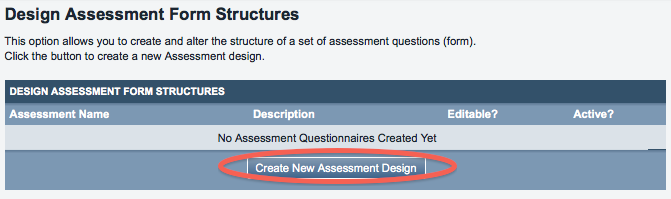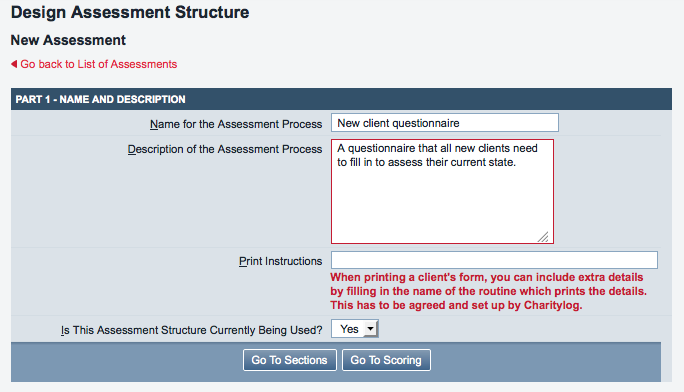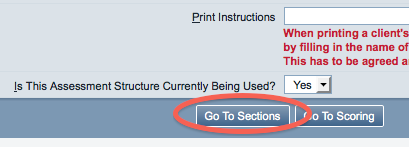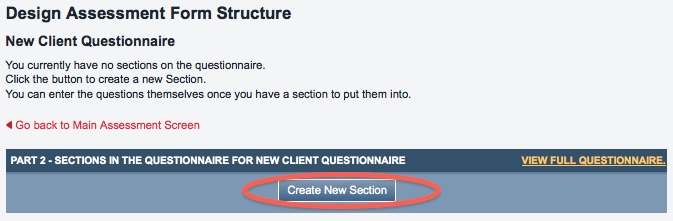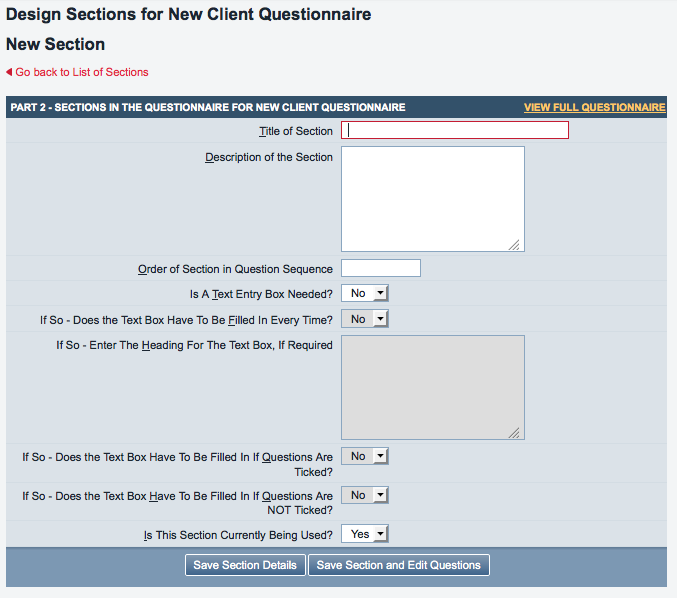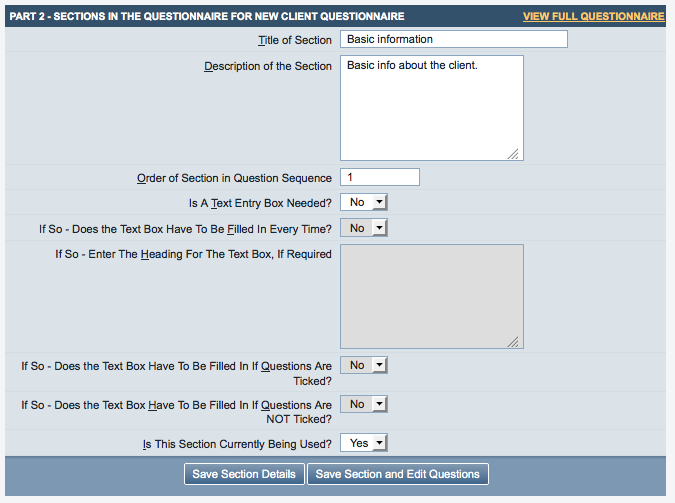Assessments (Administrator guide)
Assessments
Assessments are an add-on module for the Charitylog system. Assessments are linked to referrals, just as Ladder Outcomes are, but Assessments allow you to gather data in a slightly different way.
- You can create an Assessment form and then print the resulting questionnaire on paper, for clients to fill in themselves.
- With a tick-box based questionnaire, you can attach a score to each of the possible answers, resulting in an overall score as well as any number of scoring groups.
When to use Ladder Outcomes and when to use Assessments
Ladder Outcomes are suited to looking at measures which relate to work your organisation has done. Assessments are suited to measuring aspects about the client themselves. If you are in doubt as to which you should use, contact your assigned Charitylog trainer, or give our support staff a call on 01989 763 691.
Contents
[hide]Creating Assessment forms
Click on the "Make Assessment Forms" link in the Administration submenu.
This will take you to the following screen, from where you can start setting up a new Assessment Form. Click the "Create New Assessment Design" button to begin.
This will take you to a screen where you can give the assessment a name and a description.
Once named, click the "Go to Sections" button.
The resulting screen is where you can add sections to the questionnaire. Once you have added a section, you can add questions within it. Click the "Create New Section" button.
Now you can add sections. It is sometimes a good idea to have the assessment form written already written down on paper when creating the questionnaire. Let's suppose that you want to gather some basic information from each client when they want to access your services. This is the blank Section screen...
...and this is how you might fill it in.
Now that the Section information is filled in you can click "Save Section and Edit Questions".
You can use questions in two ways.
For questions requiring a single answer, you can put these in a single Question with no sub-questions. For questions requiring a choice of answers, you can use sub-questions (for example, one tick box per sub-question) for this.
Consider the two following questions:
- Do you consider your wellbeing to be above average?
- Which of the following options best describes your wellbeing; Very poor, below average, average, above average, very good.