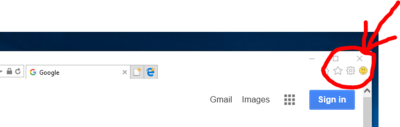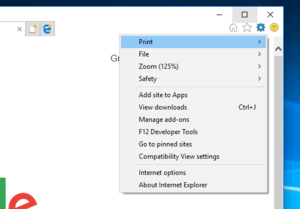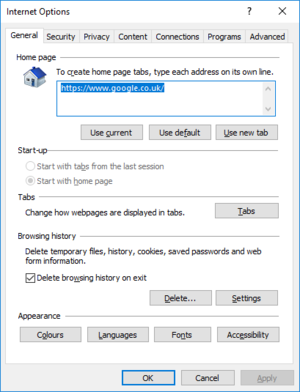Setting TLS1.2 in IE
From Charitylog Manual
Versions of Microsoft Internet Explorer prior to version 11 do not have the setting "TLS1.2" switched on by default.
The following steps will help you to enable this.
Steps
- Open the Internet Explorer web-browser
- Click on the gear/cog icon which is found on the top-right options bar of the browser (fig 1)
- Select "Internet options" which will open a pop-up window (fig 2)
- On the "Internet Options" pop-up, select the tab "Advanced" (fig 3)
- On the "Advanced" tab; scroll down to the last set of options and tick TLS1.2 (fig 4)
- Click the "Save" button to save these settings.