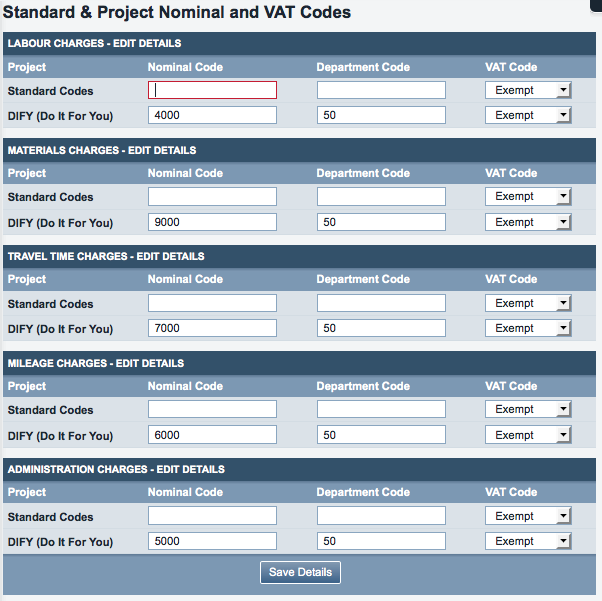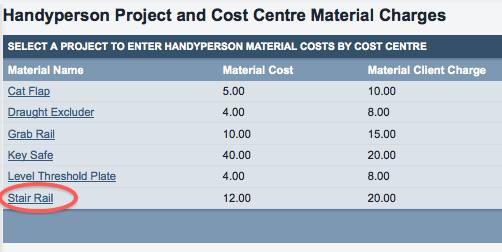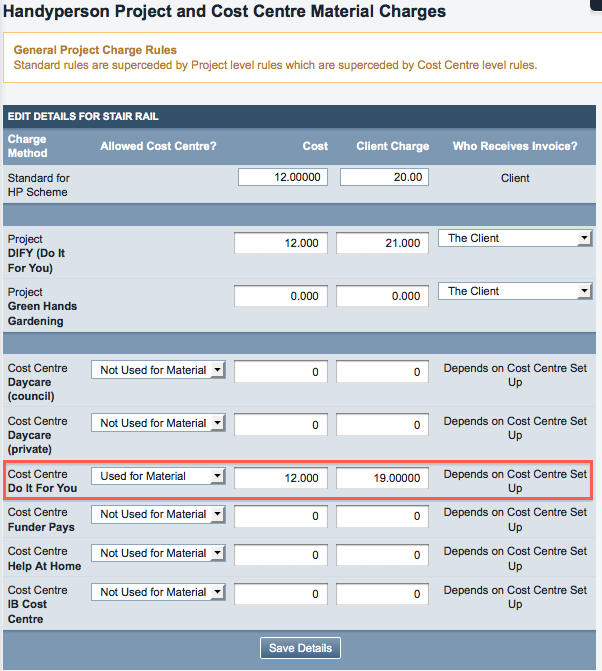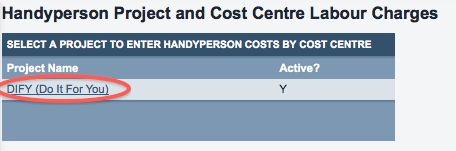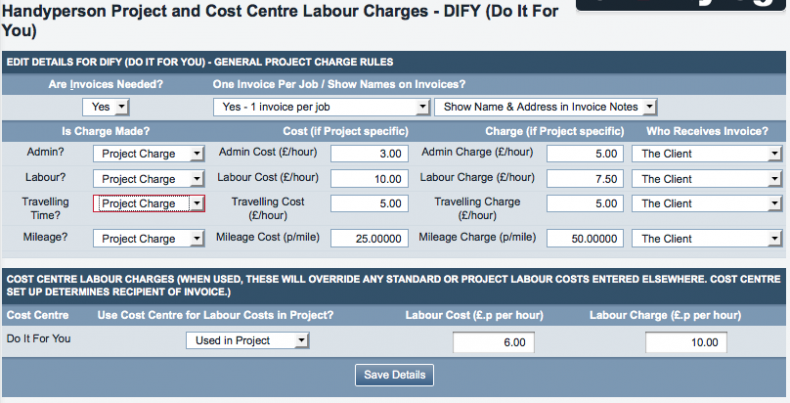Invoicing for the Handyperson Module
Handyperson accounting differs slightly from accounting for Roster and Clubs & Clinics.
The first step you will need to take is to give all those who are going to receive invoices an accounts code.
Contents
[hide]Handyperson cost centres
You will need a cost centre set up for Handyperson activity, but this does not bring in department and nominal codes in quite the same way as accounting for other projects.
Assignment of department and nominal codes is done by Project within the Handyperson module. For each Project, you need to assign nominal and department codes to the various different materials, admin fees etc within that project. Click "HP Standard & Project Nominal Codes".
Then set up the nominal and department codes (in the screenshot, they have only been set up for the Do It For You project). Click "Save Details".
Charges for Handyperson activity
Now you will need to say what will be charged for the materials and time spent, etc. Click on "HP Material Costs".
Then click on the name of a material.
The standard charges will be shown, as set up in "normal" Handyperson module costings. For each material, you will now need to enter the cost to be charged under the relevant cost centre. Don't worry about cost centres that do not relate to Handyperson activity. In the screenshot, the relevant cost centre is the "Do It For You" cost centre.
Project Labour Costs
Once all the relevant materials have been set up, click on "HP Project Labour Costs"...
...then click on the name of the Project in question...
...which will take you to a screen where you can set the remaining options which will allow you to invoice for Handyperson work under this Project.
Note that you can choose to invoice different people for different parts of the work. If a project is part funded by several different sources, it may be appropriate for one funder to pay for the materials and another to pay for the labour and time spent.
Handyperson Pre-Invoice Lists
Once the Handyperson work has been carried out, you should be able to check the pre-invoice list to see that the invoices will create properly. If there are any missing codes related to the activity, you will be informed of this. Click on "HP Pre-invoice List" in the "Invoices" submenu.
You can now choose various options for how the invoices will display, similar to the other Pre-Invoice Lists.
When you have selected your options, click "Print Report". Your output should look something like this:
At the bottom of the screen, you will be told whether there are codes missing, or whether this batch of invoices can be created.
At this point, if the invoices do not look right, you still have the opportunity to go back and change them. Doing this for Handyperson work is tricky, but possible. You will need to mark the referral as incomplete before the system will allow you to change anything on the job card(s) relating to the referral. Once the changes have been made, you will need to mark the referral as complete again. Note that doing this will cause labour costs to be updated to current rates, so be careful if trying to edit older referrals. Ideally, create invoices fairly quickly after the work is done to prevent this being an issue.
View/List invoices, printing invoices and exporting
From this point the Handyperson accounting works in the same way as for Clubs & Clinics - see this section above - 5.7, 5.8 and 5.9.