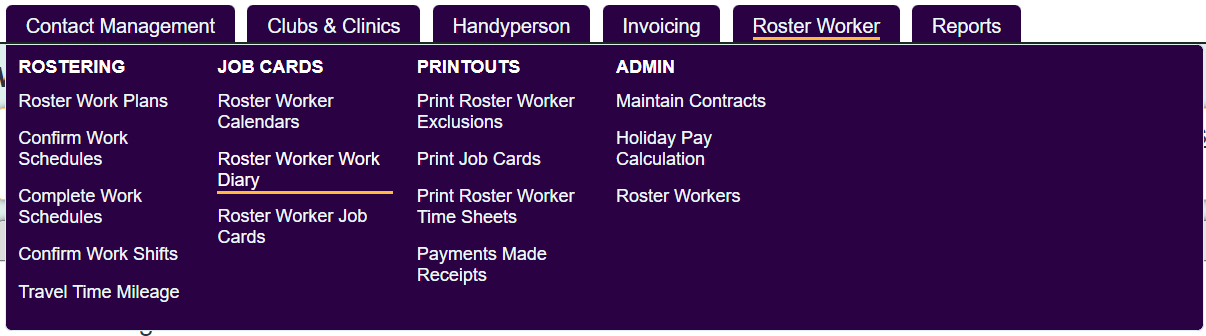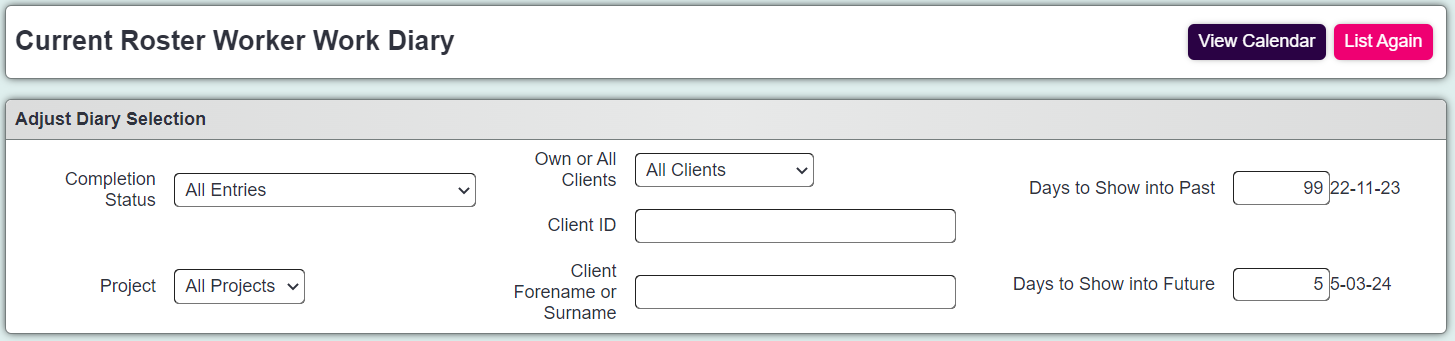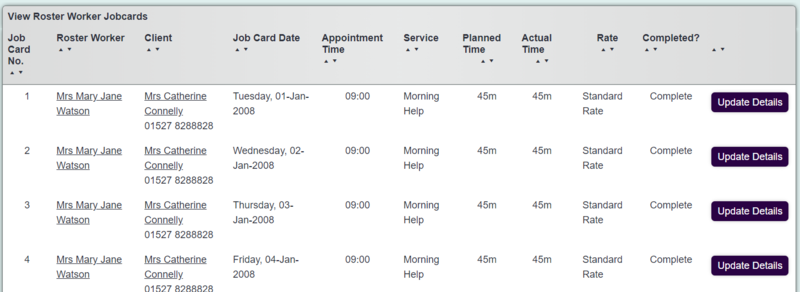Roster Worker Work Diary
The roster work diary is ideal for workers to use as a home page when they are restricted to only see their own clients. If used as a home page, when workers log into the system they will be displayed their own work. It can also be used by managers and service admins to view work for the day. The work diary only displays jobs cards that have been confirmed.
The search criteria panel will be displayed at the top of the screen which can be used to tailor the current list of job cards shown.
- Completion Status - Allows you to select all completion statuses or just a specific status. Generally Incomplete would be the option for workers.
- Project - If multiple projects use the Roster Module then you can select a specific project to display, this is also governed by your user account's project access.
- Team - This allows you to search for Job Cards assigned to specific worker Teams.
- Own or All Clients - If you have access you can view all jobs for all service users or just jobs allocated to you as a worker.
- Client ID - If you know the Client ID for the service user you can enter this to only display Job Cards for them.
- Client Forename or Surname - This option allows you to search for a service user by forename or surname.
- Days to Show into Past - This selects how many future days are displayed.
- Days to Show into Future - This selects how many past days are displayed. When this option and future days are set to 0 only the current days work is displayed.
Click the 'List Again' button to display the results for the specified criteria or the 'View Calendar' button to go to the Worker Summary Calendar.
You will be display a list of job cards based on the search criteria specified above.
From here you can visit the Workers or the Service Users record by clicking on their name. To update or make changes, click on 'Update Details' to go to the Job Card.