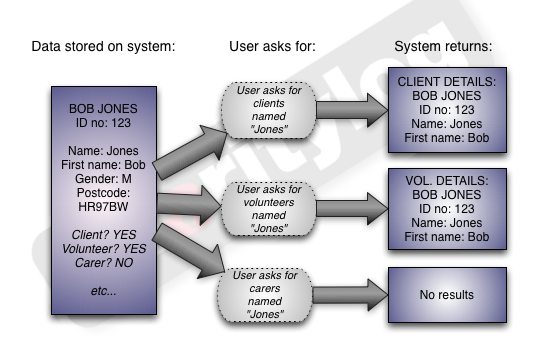Organisations And People (Administrator guide)
Contents
[hide]
Understanding the concept of organisations and people within Charitylog
Most other systems separate clients, funders, volunteers and so on. Charitylog appears to separate them, but in the background, all organisations and people are stored together. Once somebody is entered on the Charitylog system, they can be any (or all!) of the types of Organisation/People that Charitylog deals with. The most common scenario is a client who also volunteers for the organisation. They will appear to end users in lists of clients and lists of volunteers, but they are the same person.
Consider a fictional client called Bob Jones, who started off accessing the "Information and Advice" service to find out about benefits, and now he also volunteers for a day a week on the front desk.
- The system stores all information about Bob in the same place, with a unique ID number. (Click here to see how to access this)
- When a user asks for a list of clients, or when they ask for a list of volunteers, Bob will appear.
- The "client Bob" and "volunteer Bob" both have the same ID number shown.
This prevents people being counted twice, keeping reports correct. This approach also means that if somebody corrects some contact details (for example, the volunteer manager finds out that Bob has changed his phone number and updates his Volunteer Details screen), the change will appear on Bob's Client Details screen too. In this way, every user helps keep the Charitylog system up to date.
Professionals
Pro Referrers
This is a special menu item, which can be used by administrators to set the organisation/person type. It has its own menu item, Administration > Extended Orgs & People List. It does not show you all of the details stored about somebody - rather, it lets you search everyone on the system, rather than having to do one search for clients, one for volunteers, etc.
Using this menu item, you can run a single search which will look at every type of organisation/person on the system...
...and the results screen will show what type(s) they are.
If you then click on their name, you then have a series of drop-down boxes, where you can set their type.
There is another way to set someone's org/people type, which end users have access to; if you run a search for someone and don't find them, then use the "there are x total matches throughout Charitylog, search all" link, you will be shown the results with a "make into" button. Users can use this to (for example) make a client into a volunteer. For end users, this should be part of their contact recording process - click here to see details: "Make into" button in the end user manual".