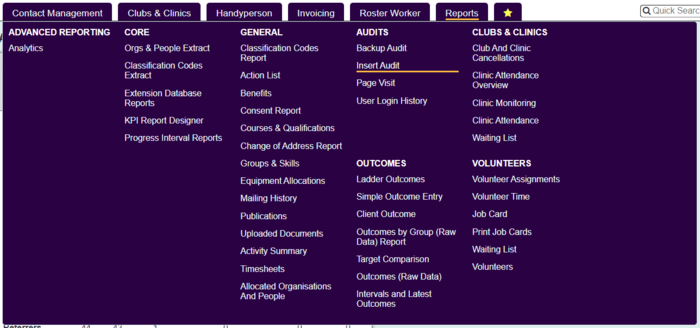Insert Audit
From Charitylog Manual
The Insert Audit report allows you to display users that have created records in some of the key tables of the systems database.
- Earliest Date - Select the start of the period you wish to report on.
- Latest Date - Select the end of the period you wish to report on.
- User Name - Allows you to apply a user filter or to display all users. If you select all users you must specify a table name, due to the size of the report.
- Table Name - Allows you to select all tables or a specific table. If you select all tables you must specify a user, due to the size of the report.
The following tables are available in the report:
- Accommodation Types
- Actions
- Alert Condition Time Preferences
- Alert Conditions
- Alerts
- Answers to Classification Code Questions
- Associated people
- Benefit definitions
- Benefits applied and received
- Branches and Views
- Cancellation Reasons
- Carer-dependant assignments
- Checkbox visibility in Group Access
- Classification Code Questions
- Classification Codes
- Classification Codes entered
- Clinic Attendance Cancellations
- Clinic Cancellation Reasons
- Clinic Meeting breaks
- Clinic Transport methods
- Clinic Volunteers
- Clinic attendances
- Clinic meetings
- Clinic members
- Clinic treatments and activities
- Clinic treatments and activities
- Clinic treatments and activities for attendances
- Clubs and Clinics
- Consent Rule / Responses Links
- Consent Rule Responses
- Consent Rule definitions
- Contract definitions
- Course and Qualification definitions
- Emails sent
- Equipment
- Equipment issued
- Extension Database Fields
- Extension Database select list options
- Extension Databases
- Extra links for org/people records
- Facilities
- Field Sets
- Field definitions
- Fields on Org/People tabs
- Funding Streams
- Group Access
- Handyperson charges
- Handyperson job cards
- Handyperson job types
- Handyperson jobs
- Handyperson materials
- Handyperson referrals
- Handyperson time and materials
- In Project records
- Information Link Subheadings
- Information Links
- Information Links main headings
- Input Field Rules
- Invoice layouts
- Letter access
- Letter template access
- Letter templates
- Letter types
- Letters and mailmerge audits
- Lines on Support Plans
- Log of Data Upgrades after version 737
- Lookup folder fields
- Lookup folders
- Mailmerge criteria
- Mailmerges
- Main Menu Tabs
- Membership and skills definitions
- Menu items
- Next of Kins
- Org/People Courses and Qualifications
- Org/People Ezitracker details
- Org/People Income
- Org/People consent rules
- Org/People extra records
- Org/People memberships / skills
- Org/People old addresses
- Org/People tab definitions
- Org/People tabs
- Org/People type definitions
- Organisations and People
- Private Notes
- Private Notes visibility
- Project Subcategories
- Project Timesplits
- Project nominal code links
- Project project rules (basic)
- Project referral reason links
- Project subcategory links
- Projects
- Publications
- Publications provided
- RaC options locations
- Rates
- Record branch visibility
- Referral Deletions
- Referral Reasons
- Referral Templates
- Referral reasons
- Referral stage change audit
- Referral template stages
- Referrals
- Relationship Types
- Relationships
- Saved KPI report names
- Select options on Classification Code Questions
- Simple outcomes
- Software patches
- Sub Menu Heading Placement
- Sub Menu Link Placement
- Support Job Cards statuses
- Support Plan audits
- Support Plan manager change audits
- Support Plans
- Support Worker Job Card audits
- Support Worker Matching Exclusion Definitions
- Support Worker Matching Exclusions
- Support Worker Services
- Support Worker Tasks
- Support Worker Tasks for Services
- Support Worker Unavailabilities
- Support Worker and Client time preferences
- Support Worker shifts
- Supporting People Talks
- Termination Reasons
- Timesheets
- Timesheets lines
- Timesplit lines
- Travel rules
- Travel rules groups
- User Groups
Click 'Display in Browser' button to run the report or 'Export to Spreadsheet'.
The report will then display the records inserted by which user(s) into which table(s).