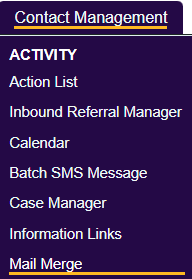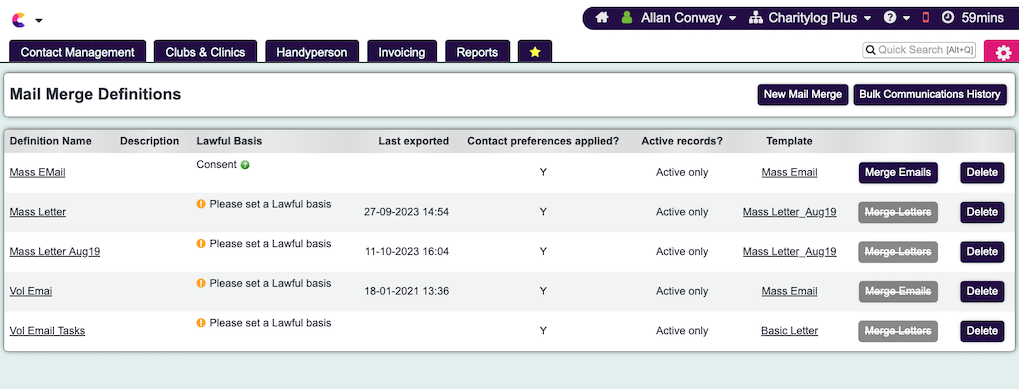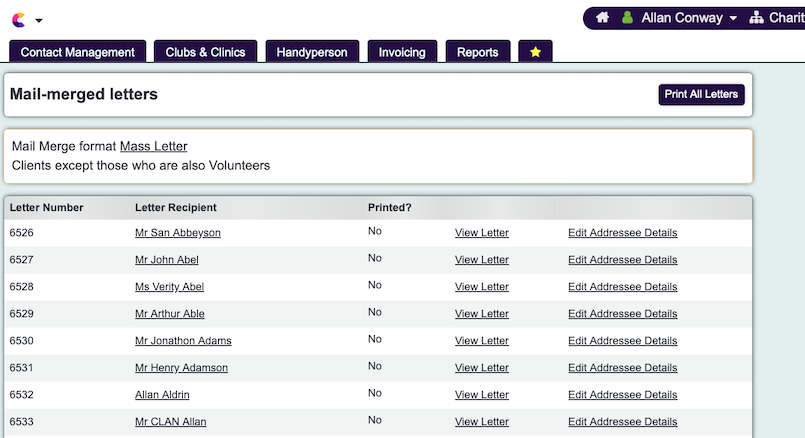Mail Merge
Contents
[hide]Introduction
The Mail Merge function is used to create definitions for producing letters or emails to be sent in bulk. They can be used in 2 ways:
1) Directly from the Contact Management menu, for contacting people regardless of the kind of work you've done with them.
2) Via a blue folder in a report, for instance to write to everyone who's had a contact in a particular project.
For saved Mail Merge, you must set a set a Lawful basis for this to function. The June 2024 version made specifying a lawful basis compulsory for using this feature. An audit of the basis, e.g. consent or legitimate interests, will be logged against each person who receives the letter/email.
Running a Mail Merge
Once the lawful basis has been selected/updated, you can simply choose which one to run and either click Merge Emails or Merge Letters, depending on the type.
This will open a new page and will list all recipients which will be included in the mail merge. You can view the letter or email to make sure it's correct and also edit individual addressees if required. Then, just click on Print All Letters.
Creating a Mail Merge
To edit an existing definition, click on the name on the left or to create a new one click the 'Create New Mail Merge' button. On the following screen you will be able to configure:
Report Type Filters
- Apply contact preferences for letters? - These are the Contact by Letter? and Contact by Email? fields on the GDPR section of each record.
- Exclude those whose Cared-fors are all deceased? - (Carer version only). Can be useful if you continue to support carers after their cared-fors have passed away, and you might want to exclude them from certain mailings.
In this section you will find the list of People and Organisation types you are using on your system. The names displayed are the ones specified in Customise Orgs & People. For each record type you can choose one of the following options:
- Who to Include - This will include this record type when running the definition.
- Who to Exclude - This is to exclude a record type when running the definition. If a person/organisation is set to more than one record type, the exclude will not use this record for the include.
Example You wish to send a mail out to staff and a second mail out to volunteers. You do not want to send anyone two mail outs. The staff mail out is only set to include staff, the second mail out would be set to include volunteers and exclude staff. Anyone that is both a staff member and volunteer would only be included in the staff mail out.
Organisation & People Filters
Extra Criteria Section
Branch Reporting Section (requires Branch Module)
In this section you can specify to report on records in;
- All Branches
- Selected Branches
- Selected Branch Groups (views)