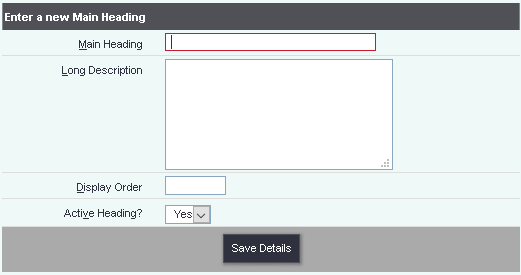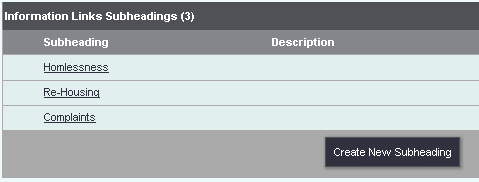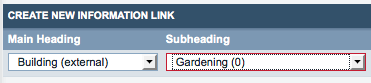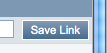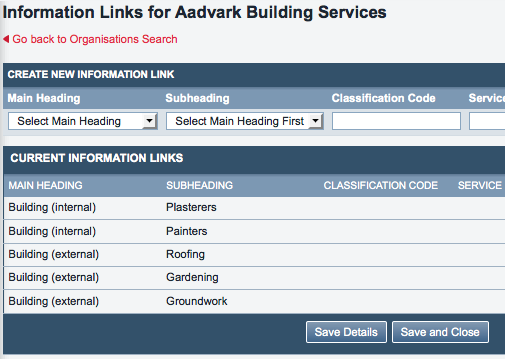Information Links Headings
The Information Links Headings page lets you set up the heading/subheading structure which you can use to categorise the Organisations stored on your system. Users can then use these categories to look up relevant organisations using the Information Links feature.
Contents
[hide]
Editing and creating Information Links Headings
Click on Administration > Information Links Headings. This page lets you set up and manage your categories and subcategories. First you will need to decide on a category structure - an example structure is shown below (for an organisation signposting to local tradespeople):
- Building (internal)
- Plumbers
- Painters
- Plasterers
- Electrical
- Building (external)
- Roofing
- Groundwork
- Windows
- Gardening
Organisations can be tagged with more than one category, so in the above example, you might well want to put a general building firm into most of these categories.
Clicking the menu item will take you to a display of existing headings, if there are any. Click "Create New Heading" to make a new one.
Click "Save Details" to create your heading. Once created, click the "Edit Subheadings" button to create the subheadings.
Categorising Organisations for Information Links
Once your headings and subheadings are created, you can assign them to organisations, so that end users can find the organisations by category. On the "General Details" tab of an Organisation Details screen, there is an option - "Include in Info. Links".
This needs to be set to "Yes". Then click the "Save & set Information Links" button at the bottom of the record.
Once here you can start setting up the Information Links. Add a main heading and a subheading:
Then click "Save Link" when done.
The link will now be displayed in the "Current Information Links" area.
You can add several links to one organisation, if it is appropriate for them to appear under several different headings/subheadings. In the example screenshot, Aardvark Building Services do plastering, painting, roofing, gardening and groundwork.
The Information Links feature can be incredibly useful, particularly for organisations that do a lot of signposting, such as advocacy groups. However, for Information Links to work properly, all the Organisations on your system need to be properly categorised, following the process above. If you have end users who do a lot of the signposting work, and/or have good knowledge of the other organisations that you regularly refer to, it might be worth asking them if they could take on some of the work of categorising the Organisations. It's a good idea to check all the Organisations monthly, to make sure that the Information Links are correctly set for each one.
If you want end users to help you out in this way, you may find that you need to give them some extra user permissions, or move them up to a User Group with more privileges.