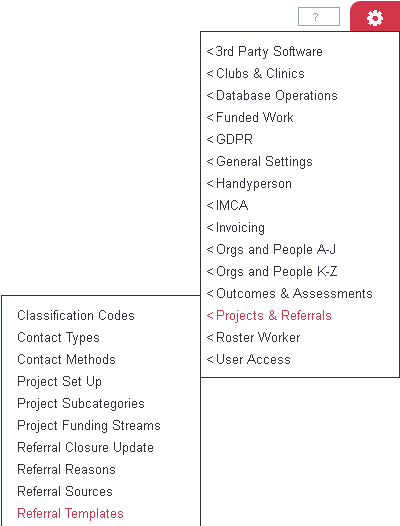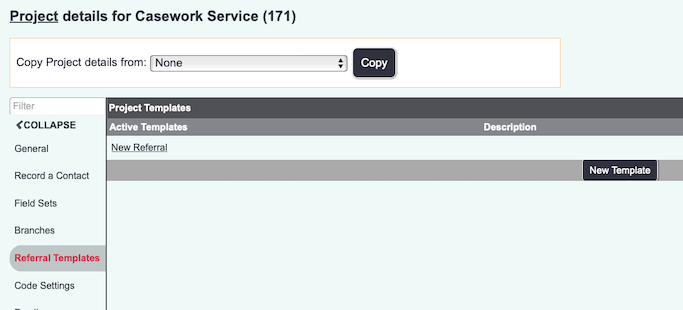Referral Templates
Contents
Introduction
Project templates are used when you wish to specify stages of a referral/case or a process to be followed (workflow). They can be used to simplify caseloads for users giving them prompts of what is needed to be done and what is due next. Templates are also required if you are using the Funded Work Module.
Templates are split up into two main areas:
- The Template
- The stages that apply to the template.
Templates can be used for a re range of different things see below for some examples:
Application Process Template Name: New Application Stages: Application Received - To be reviewed Reviewed - To be interviewed Interviewed - Induction Required Induction Complete
Service Provision with assessment Template Name: Service Requested Stages: Service Requested - Assessment Required Assessment Completed - Service to be provided Service Provided - Review Required Review Completed
Setting Up Templates
The Template Name and use
The template screen will display any current active templates, to view any inactive templates click on the 'Show Active/Inactive Templates' button. The screen has columns showing details of any existing templates:
- Name - The specified template name.
- Description - Administrator notes about the template.
- Project - The project that the template is linked to.
- Type - If the template is used on a standard project the type will not be specified. If the project is connect to the Funded Work Module then the type will be displayed as 'Funded Work' See Project Set up for details on changing project types.
- Statuses - Displays the number of Stages (statuses) set up on this template (includes inactive stages)
- Template Active - Displayes if the template is active and can be used on referrals/cases.
To edit an existing template click on the templates name, templates and stages cannot be deleted as this will affect the data and reporting. You can safely disable Templates and stages that are no longer required, these will still be displayed for existing entries. To create a new template click on the 'Enter New Template' button.
You will be displayed the template details screen which will display the options to be completed/edited. On existing templates you will be displayed other templates on the project as well as any stages already set up on this template(on the right hand side).
On a new template you can you the copy tool to copy the template settings from another template, select the existing template in the list and click copy.. This will not copy over the statuses/stages (this is done on the set up of the first one.
Complete/Edit the following:
- Template Name - This is displayed on the project selection page as well as the referral edit screen and history tab of a record.
- Template Description - A description for the administrator only display on the previous screen.
- Project - The project this template is attached to.
- Order - The display order that the template will appear on the screen when used with other templates.
- Active? - Whether this template available for use or not
- Always force a stage to be entered? - When set to yes the template stages must be used on each contact of the referral/case.
- Allow user to change default status? - If a default stage is the first stage a template starts on. This option specifies if a user is allowed to change the starting stage/status.
- Use due status on follow-up action on RaC page? - This is a useful feature that can auto populate the next stage/status that is required.