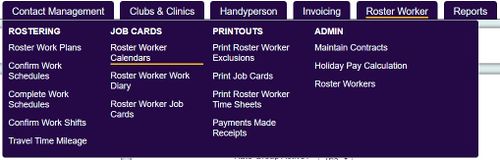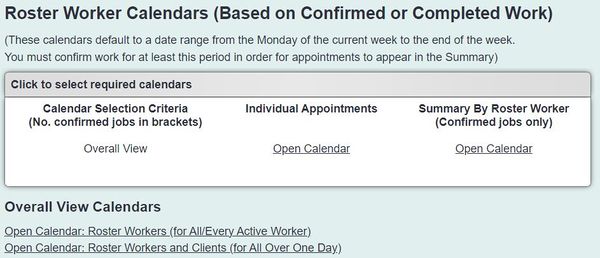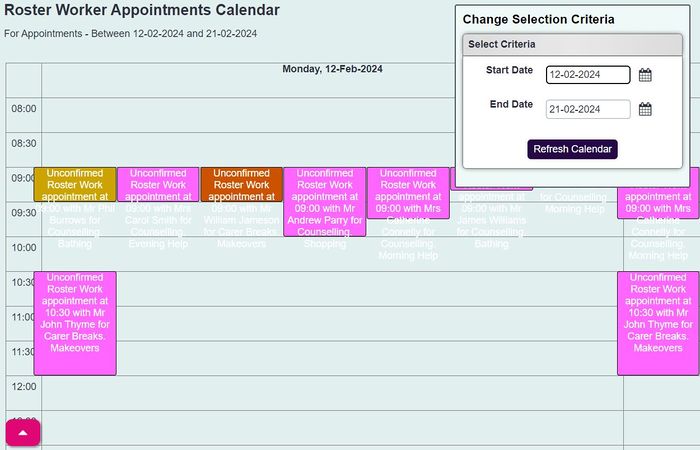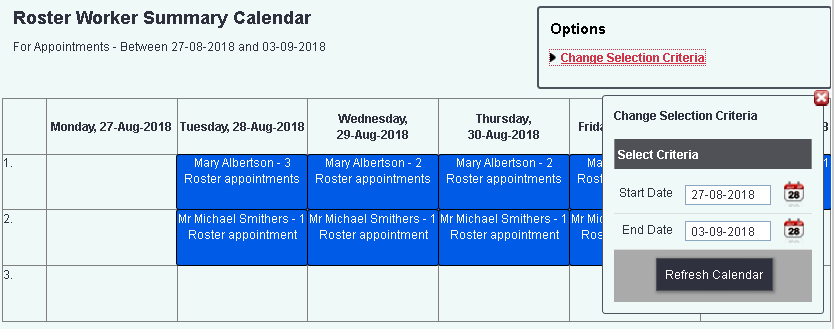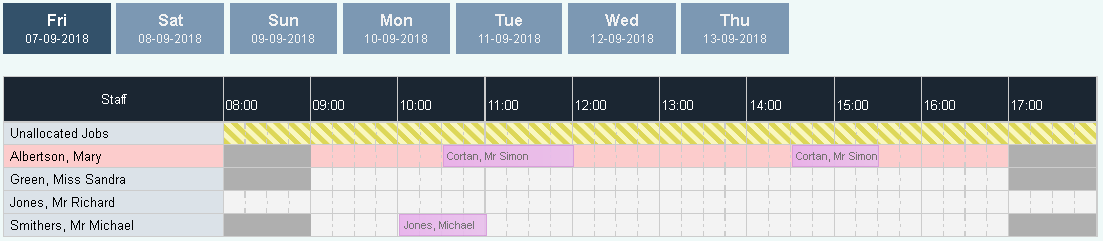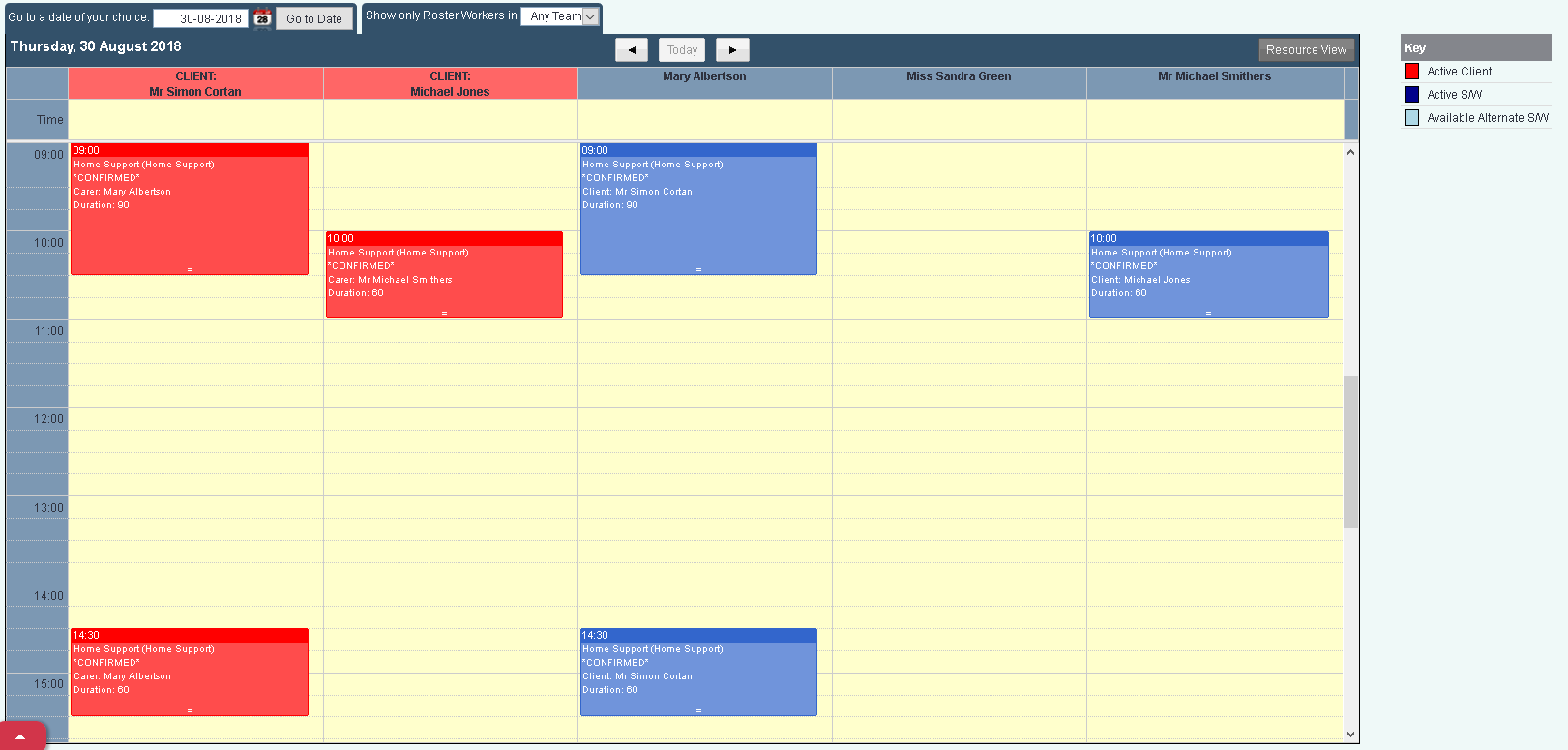Roster Worker Calendars
Roster Worker Calendars display confirmed and unconfirmed appointments in different views.
Contents
[hide]Individual Appointments
The Individual Appointments Calendar is a static calendar that displays both confirmed and unconfirmed appointments. On load the calendar will display the next 10 days, this can be refreshed via the 'Change Selection Criteria' link. Jobs that have been confirmed can be updated by selecting the job and going to the job card. Jobs are displayed in the following colours:
- Pink - Unconfirmed jobs from the plan.
- Blue - Confirmed jobs that have not been completed.
- Green - Confirmed jobs that have been completed.
- Red Confirmed job that has been cancelled or the service user was not present.
Summary By Roster Worker (Confirmed jobs only)
The Summary By Roster Worker allows you to look at confirmed events with the ability of viewing other calendars and editing appointments. By default the calendar will load the next following 10m days that can be refreshed with the 'Change Selection Criteria' link. Each day will display a blue block for each worker, showing the number of appointments. If a worker is unavalible due to not working they will be displayed in orange, any appointments would need to be rescheduled.
To bring up the calendar menu for a selected worker left click on the mouse on the required worker on the required day. This will display the options:
View these appointments By clicking on view these appointments you will be displayed the Individual Calendar for the worker selected. Each confirmed job can be selected and edited via the job card. The following colour codes are used:
- Pink - Unconfirmed jobs from the plan.
- Blue - Confirmed jobs that have not been completed.
- Green - Confirmed jobs that have been completed.
- Red Confirmed job that has been cancelled or the service user was not present.
View Day's Schedule This option will display a calendar with the day's work for all workers. Each confirmed job can be selected and edited via the job card. The following colour codes are used:
- Pink - Unconfirmed jobs from the plan.
- Blue - Confirmed jobs that have not been completed.
- Green - Confirmed jobs that have been completed.
- Red Confirmed job that has been cancelled or the service user was not present.
View Day's Schedule Selecting the day's schedule will open the main system calendar so that appointments can be re-arranged using drag and drop (moving items using the mouse holding down the left button).
Roster Workers (for All/Every Active Worker)
This view will display all workers and the amount of visits each worker has per day. Click on a worker to view the allocated work.
Roster Workers and Clients (for All Over One Day)
This calendar displays both workers and service users. In this view you are able to drag the service users appointment to a different worker, dragging the red box onto the required worker. You can also move the appointments per worker by dragging and dropping.