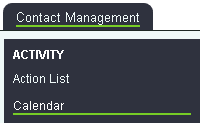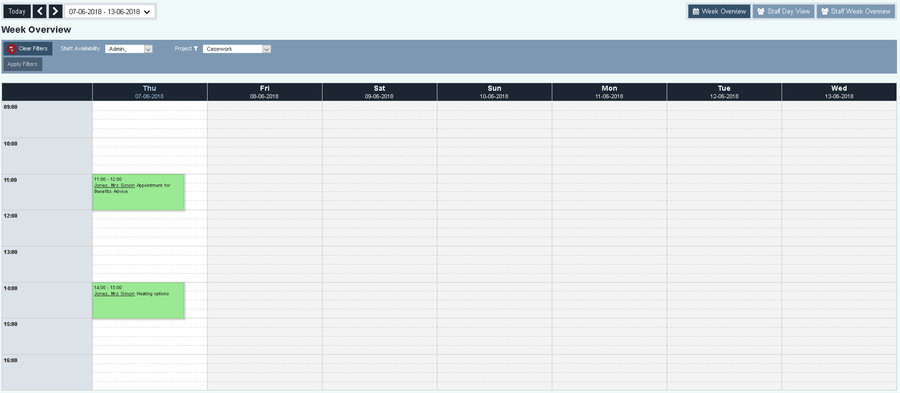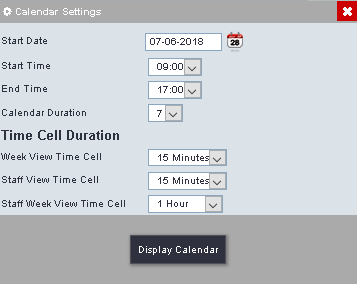Difference between revisions of "Calendar"
From Charitylog Manual
m (→Date Navigation and Setting) |
m |
||
| Line 23: | Line 23: | ||
* '''Calendar Duration''' - Set the number of days to view, this will be saved as a default. | * '''Calendar Duration''' - Set the number of days to view, this will be saved as a default. | ||
'''Time Cell Duration''' | '''Time Cell Duration''' | ||
| − | * '''Week View Time Cell''' - Set the duration increments that the Week View | + | * '''Week View Time Cell''' - Set the duration increments that the Week Calendar View will display. |
| − | * '''Staff View Time Cell''' - Set the duration increments that the Staff View | + | * '''Staff View Time Cell''' - Set the duration increments that the Staff Calendar View will display. |
| − | * '''Staff Week View Time Cell''' - Set the duration increments that the Staff Week View | + | * '''Staff Week View Time Cell''' - Set the duration increments that the Staff Week Calendar View will display. |
Click the 'Display Calendar' button to save the settings and update the calendar. | Click the 'Display Calendar' button to save the settings and update the calendar. | ||
Revision as of 14:56, 7 June 2018
Inroduction
The calendar is an interactive system that looks at contacts and Roster Work. It allows you to view, add and edit entries on the system.
- To reset the calendar to todays date click the 'Today' button.
- jump forward a week click on the >' button.
- jump back a week click on the '<' button.
To access the calendar settings click on the displayed date range.
- Start Date - This allows you to jump to a date for this session only.
- Start Time - This will set the start time to display, this will be saved as a default.
- End Time - This will set the end time to display, this will be saved as a default.
- Calendar Duration - Set the number of days to view, this will be saved as a default.
Time Cell Duration
- Week View Time Cell - Set the duration increments that the Week Calendar View will display.
- Staff View Time Cell - Set the duration increments that the Staff Calendar View will display.
- Staff Week View Time Cell - Set the duration increments that the Staff Week Calendar View will display.
Click the 'Display Calendar' button to save the settings and update the calendar.