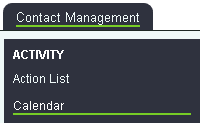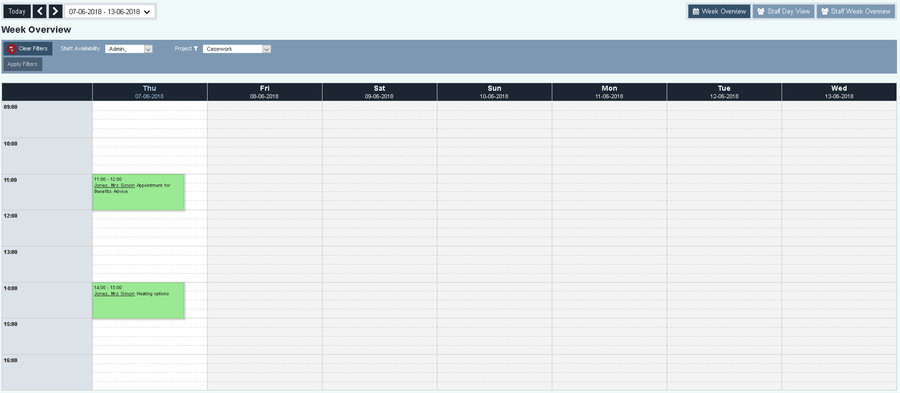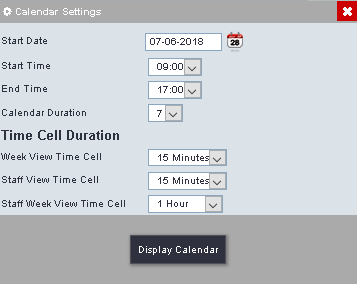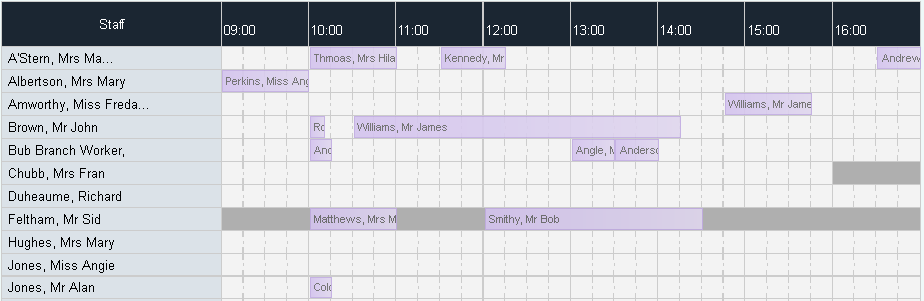Difference between revisions of "Calendar"
m |
|||
| Line 27: | Line 27: | ||
* '''Staff Week View Time Cell''' - Set the duration increments that the Staff Week Calendar View will display. | * '''Staff Week View Time Cell''' - Set the duration increments that the Staff Week Calendar View will display. | ||
Click the 'Display Calendar' button to save the settings and update the calendar. | Click the 'Display Calendar' button to save the settings and update the calendar. | ||
| + | |||
| + | =Calendar Views= | ||
| + | |||
| + | [[File:Cal_views.PNG]] | ||
| + | |||
| + | The calendar has three views. | ||
| + | |||
| + | ==Week Overview== | ||
| + | This view will show the days broken down by the times and time increments as specified in the settings in the section above. You will see all appointments (contacts mad and outstanding contacts) as well as Roster work. The displayed information can be narrowed down using the filters (see the next section). | ||
| + | |||
| + | [[File:[[File:Calendar_WO.PNG|900px]] | ||
| + | |||
| + | ==Staff Day View== | ||
| + | This view will display the users down the left hand side and be broken down by the times and time increments as per the settings of the calendar. This will show the information for the selected day. | ||
| + | |||
| + | [[File:Cal_SDV.PNG]] | ||
| + | |||
| + | ==Staff Week Overview== | ||
Revision as of 15:17, 7 June 2018
Contents
Inroduction
The calendar is an interactive system that looks at contacts and Roster Work. It allows you to view, add and edit entries on the system.
- To reset the calendar to todays date click the 'Today' button.
- jump forward a week click on the >' button.
- jump back a week click on the '<' button.
To access the calendar settings click on the displayed date range.
- Start Date - This allows you to jump to a date for this session only.
- Start Time - This will set the start time to display, this will be saved as a default.
- End Time - This will set the end time to display, this will be saved as a default.
- Calendar Duration - Set the number of days to view, this will be saved as a default.
Time Cell Duration
- Week View Time Cell - Set the duration increments that the Week Calendar View will display.
- Staff View Time Cell - Set the duration increments that the Staff Calendar View will display.
- Staff Week View Time Cell - Set the duration increments that the Staff Week Calendar View will display.
Click the 'Display Calendar' button to save the settings and update the calendar.
Calendar Views
The calendar has three views.
Week Overview
This view will show the days broken down by the times and time increments as specified in the settings in the section above. You will see all appointments (contacts mad and outstanding contacts) as well as Roster work. The displayed information can be narrowed down using the filters (see the next section).
Staff Day View
This view will display the users down the left hand side and be broken down by the times and time increments as per the settings of the calendar. This will show the information for the selected day.