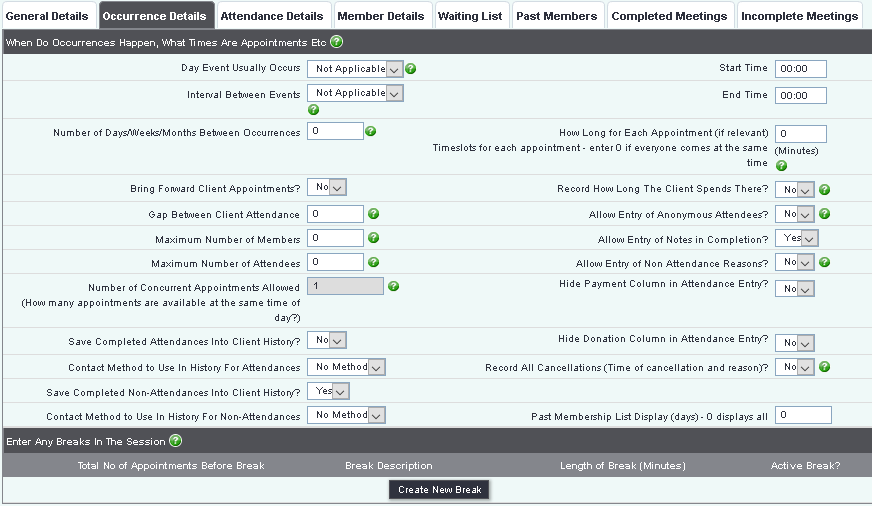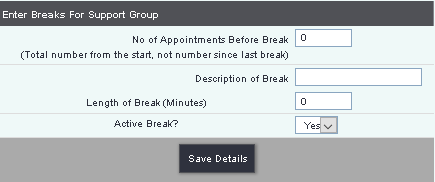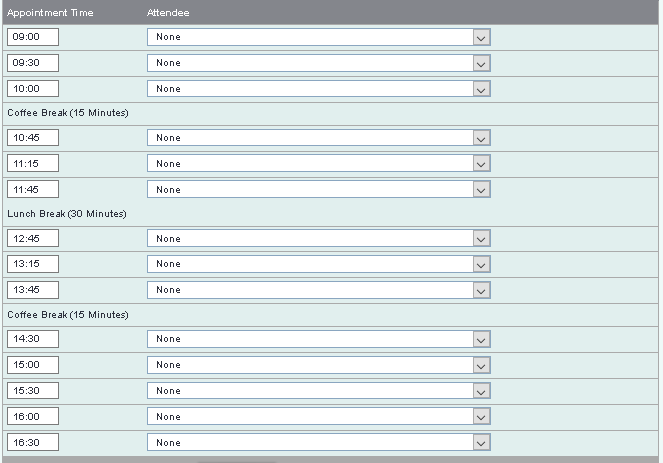Clubs, Clinics & Groups
Occurrences Tab
The Occurrence Details tab defines how the events are run and how appointments are managed
- Day Event Usually Occurs - Select the day that the sessions are held on. If there is no set day and this changes each week/month then leave as 'Not Applicable'.
- Interval Between Events - Select is this is daily, weekly, monthly or a yearly event.
- Week of month Event Usually Occurs - If you select a specific day (Day Event Usually Occurs) and set the 'Interval Between Events' to months you can also specify:
- First 'Day
- Month Event Usually Occurs
- Week of month Event Usually Occurs
- Number of Days/Weeks Between Occurrences
- Gap Between Client Attendance
- Maximum Number of Members
- Maximum number of attendees
- Save Completed Attendances into Client History?
- Contact Method to use in History for Attendances
- Contact Method to use in History for Non-attendances
- Start Time
- End Time
- How long for each appointment?
- Record how long the client spends there?
- Allow Entry Of Anonymous Attendees?
- Allow Entry Of Notes In Completion?
- Allow Entry of Non-Attendance Reasons?
- Hide Payment Column/Donation Column In Non-Wizard Attendance Entry?
- Record All Cancellations (Time Of Cancellation And Reason)?
Creating Breaks (Lunch etc)
If you are running a Clinic, where timeslots for attendance are being used, you may want to insert breaks in the day. For example, you might run an all-day drop in from 0900 to 1600, in hour timeslots, but want to add a lunch break for whoever's running the session. Without a break, the timeslots for the day would look like this:
However, this break can be inserted so it shows on the booking screen and also the paperwork. On the "Occurrence Details" tab, click the "Enter New Break" button.
You can now enter:
- the number of timeslots that come before the break. In this example, the timeslots are an hour long, and the session starts at 0900; so if we want to put the lunch break at 1200-1300, you need to enter 3 here as there are 3 sessions that will happen before the break (0900-1000, 1000-1100, and 1100-1200).
- description of break
- length of the break in minutes
- whether this break is active or not
Then click "Save Details".
Now, the timeslots for the day look like this:
The 1200-1300 slot is now assigned as a lunch break, and attendees cannot be booked for it.