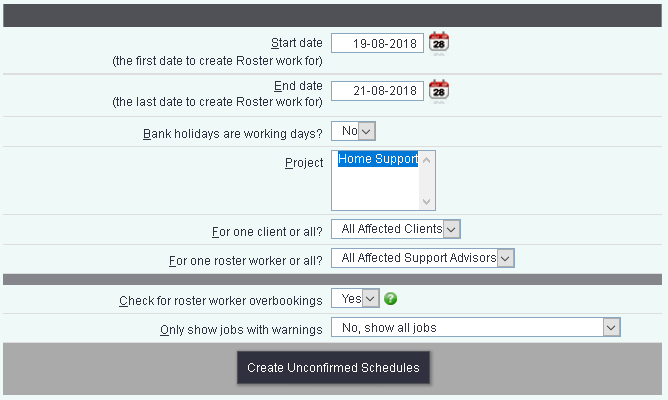Confirm Work Schedules
Confirming work schedules is an important step to the rostering process. The system will go through all the relevant plans to see which work is required for a set time period. It will also check each schedule for errors overbookings, holidays etc. This facility will display the proposed work so that errors can be rectified for this occasion and for the job cards to be created on the system. If you are using the Call Round App this will pass the jobs to the app once confirmed.
Step 1
The first step is to specify the parameters for the scheduling work to be confirmed:
- Start date - This earliest date to schedule work for, based on the start time of the plan lines.
- End date - The latest date to include, based on the start time of the plan lines.
- Bank holidays are working days? - This specifies if Bank Holiday Dates are used to schedule work.
- Project - This allows you to select which projects you wish to schedule jobs for.
- For one client or all? - Once a project(s) has been selected you can choose to look at all clients or one specific client.
- For one roster worker or all? - Once a project(s) has been selected you can choose to look at all workers or one specific worker.
- Check for roster worker overbookings - This is defaulted to 'Yes' which will display the errors on Step 2.
- Only show jobs with warnings - If you chose 'Yes' then all jobs without errors will selected as to be confirmed and hidden from view, only displaying errors on Step 2. The work confirmed and scheduled when selecting the 'Update & Create Confirmed Jobs' on Step 2.
Errors
When it comes to errors there are both permanent errors that will appear every time the Confirm Roster Work is Run and temporary, which will appear only for a specific time period.
Permanent Errors Permanent errors will occur when more than one plan clashes, a worker has been booked outside their working times or above their maximum hours. Before continuing it is recommended that you amend the Roster Plans for the affected service users. If these errors are rectified on the confirmation page they will still appear next time the confirm facility is run.
Temporary Errors Temporary errors would include holidays, sickness and booking of one of jobs when the worker is not available. Temporary issues would be sorted by editing the suggested work schedules as these are one off issues.
Errors are displayed with a highlighted back ground with a warning or stop icon. Pointing to the icon will display the reason for the error so you can decide if you need to change a plan or change the details of the proposed job(s).