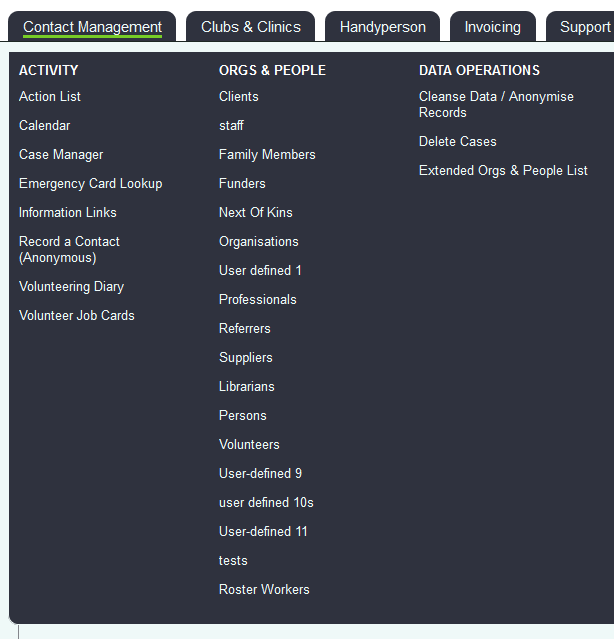Consent Report
From Charitylog Manual
Revision as of 14:14, 1 June 2018 by Rduheaume (talk | contribs) (Created page with "right File:cl_CMT_1.png This allows you to report on the Consent Rules set up on the system. To run the report complete the following: * '...")
This allows you to report on the Consent Rules set up on the system. To run the report complete the following:
- I would like to report on
- Consent Valid today - This will include records that have consent and it has not expired.
- Consent expired as of today - This will include people that have consented but it has now expired.
- Consent expiring / expired between dates - Consent that is due to expire or has expired in the dates specified.
- Consent not granted - Records that have declined consent recorded.
- No consent entered - records that have no consent recorded.
- No consent entered for orgs/people added between dates - Records which would not have had consent recorded between the dates specified.
- No current consent (expired, not entered or not granted) - All records that that have either no consent set/recorded or people that have declined consent.
- Specific Response to a consent rule - Reports only the people that have had the specified response.
- Consent Audit - Reports on all consent entries entered or changed in the specified time period.
- Start Date - The start of the period to be reported on, only shows with certain options above.
- End Date - The end of the period to be reported on, only shows with certain options above.
- Organisation / Person type - Select one or more record types that you wish to report on. Use the CTRL key on the keyboard to select multiple.
- Consent Rule - Select the rule you wish to report on.
- Consent Response - When reporting on a specific response select the responses you wish to report on. Use the CTRL key on the keyboard to select multiple.
If you are on a Branch System use the Branch Reporting tab to select the required branches.
To run the report click on the 'Display in Browser' button, from here you will be able to print the report or access the Blue Folder Lookup tool.