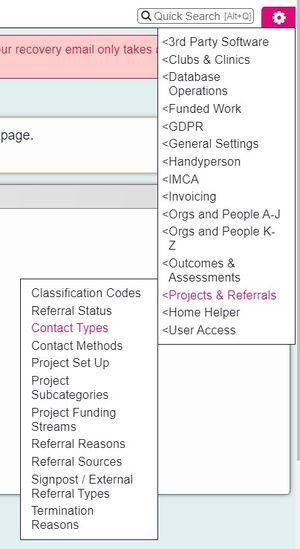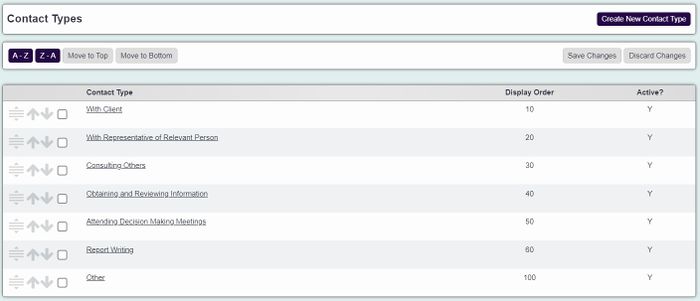Difference between revisions of "Contact Types"
From Charitylog Manual
| (9 intermediate revisions by 2 users not shown) | |||
| Line 1: | Line 1: | ||
[[File:helpheader_small.png|right]] | [[File:helpheader_small.png|right]] | ||
| − | |||
| + | [[File:CT_1.jpg|300px|alt="contact types option in charitylog admin menu"|border]] | ||
| − | [[ | + | Contact Types are a way of categorising Contacts recorded using [[Record a Contact]] and can be enabled per project. It is used to expand reporting on incoming contacts to specify either whom the contact was with or the type of contact that took place. You can then specify direct client contacts and indirect contacts, such as meetings and report writing. |
| + | [[File:CT_2.jpg|700px|alt="a list of contact types, such as: with client, with others, with representative of client."|border]] | ||
| − | Contact | + | To add a new Contact Type click on the 'Create New Contact Type' button or click on an existing contact type to edit. |
| + | Complete/edit the following' | ||
| − | + | * '''Name''' of the Contact Type to be created | |
| − | + | * '''[[Display Order]]''' | |
| − | + | * '''Active Contact Type?''' - Set to 'Yes' to be available or 'No' to disable the option. | |
| − | |||
| − | |||
| − | |||
| − | |||
| − | |||
| − | |||
| − | |||
| − | |||
| − | |||
| − | * Name of the Contact Type to be created | ||
| − | * [[Display Order]] | ||
| − | * Active? | ||
| − | |||
| − | |||
| − | |||
| − | |||
| − | |||
| − | |||
| − | |||
| − | |||
| − | |||
| − | |||
| − | |||
| + | Click the "Save Details" details button to submit the changes. | ||
==Enabling entry of Contact Types on Contacts== | ==Enabling entry of Contact Types on Contacts== | ||
| − | + | See [[Project Set Up| Project Setup]] to access the project settings and [[Record a Contact tab]] for how to switch Contact Methods on. | |
| − | |||
| − | |||
| − | |||
| − | |||
| − | |||
| − | |||
| − | |||
| − | |||
| − | [[ | ||
| − | |||
| − | |||
| − | |||
| − | |||
| − | |||
| − | |||
| − | |||
| − | |||
| − | |||
| − | |||
| − | |||
| − | |||
| − | |||
| − | |||
| − | |||
| − | |||
| − | |||
| − | |||
---- | ---- | ||
| − | [[ | + | [[File:helpheader_small.png|right]] |
Latest revision as of 16:35, 5 February 2024
Contact Types are a way of categorising Contacts recorded using Record a Contact and can be enabled per project. It is used to expand reporting on incoming contacts to specify either whom the contact was with or the type of contact that took place. You can then specify direct client contacts and indirect contacts, such as meetings and report writing.
To add a new Contact Type click on the 'Create New Contact Type' button or click on an existing contact type to edit.
Complete/edit the following'
- Name of the Contact Type to be created
- Display Order
- Active Contact Type? - Set to 'Yes' to be available or 'No' to disable the option.
Click the "Save Details" details button to submit the changes.
Enabling entry of Contact Types on Contacts
See Project Setup to access the project settings and Record a Contact tab for how to switch Contact Methods on.