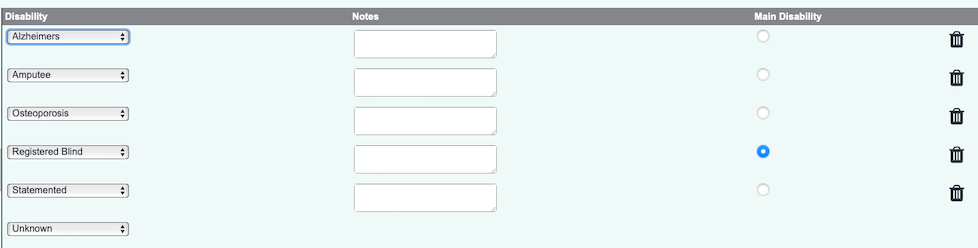Difference between revisions of "Disabilities Section"
From Charitylog Manual
(Created page with "Clicking on the "Disabilities" link at the bottom of a Details screen (for example, Client Details or Volunteer Details) will take you to a page where you can enter details of...") |
Alanconway (talk | contribs) m (Alanconway moved page Disabilities Screen to Disabilities Section) |
||
| (6 intermediate revisions by 2 users not shown) | |||
| Line 1: | Line 1: | ||
| − | + | [[File:helpheader_small.png|right]] | |
| − | |||
| − | |||
| − | [[File: | ||
| − | |||
| − | |||
| − | |||
| − | |||
| − | |||
| − | |||
| − | |||
| − | |||
| − | + | Clicking on the "Disabilities" section allows you to add multiple disabilities for the person. You will be displayed any existing entries as well as 5 blank lines, when you save and re-enter this screen 5 new blank lines will be added. If you use 'Main Disability' (configured via [[Operational Rules]]) the main disability will be displayed with a dot in the selector column. This option can also be re-named using the [https://wiki.dizions.co.uk/index.php/Terminology Terminology] function. | |
| − | + | [[File:Disabilities_1.png]] | |
| + | Select the name of the required disability from the dropdown lists and add any notes as required. If you change the main disability this will auto-populate the @main Disability' field. If you enter any disability on this screen it will also set the 'Any Disabilities?' field to yes. | ||
---- | ---- | ||
[[File:helpheader_small.png|right]] | [[File:helpheader_small.png|right]] | ||
| − | |||
Latest revision as of 11:45, 16 February 2023
Clicking on the "Disabilities" section allows you to add multiple disabilities for the person. You will be displayed any existing entries as well as 5 blank lines, when you save and re-enter this screen 5 new blank lines will be added. If you use 'Main Disability' (configured via Operational Rules) the main disability will be displayed with a dot in the selector column. This option can also be re-named using the Terminology function.
Select the name of the required disability from the dropdown lists and add any notes as required. If you change the main disability this will auto-populate the @main Disability' field. If you enter any disability on this screen it will also set the 'Any Disabilities?' field to yes.