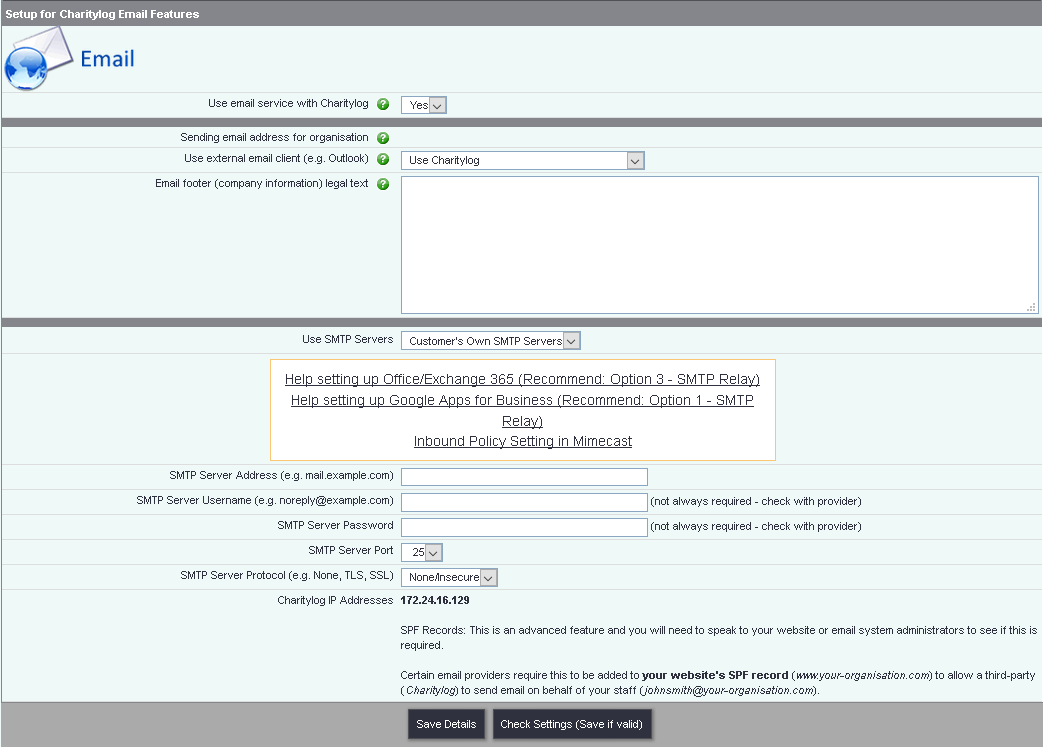Difference between revisions of "Email Settings"
m |
(→Email Setup) |
||
| Line 3: | Line 3: | ||
===Email Setup=== | ===Email Setup=== | ||
| − | The system can be setup to use email features. You have a choice | + | The system can be setup to use email features. You have a choice; to use your email servers (recommended), or to use the system's email server (not recommended). When using the system's email server, all emails will be sent on your behalf and sent from your email addresses. Unfortunately this method of relay has a higher chance as been marked as SPAM and placed in the recipient's junk mail folder. |
[[File:Email_setup.PNG]] | [[File:Email_setup.PNG]] | ||
| Line 11: | Line 11: | ||
You will be displayed the organisation email address from the [[System Details|Organisation Details]] settings. | You will be displayed the organisation email address from the [[System Details|Organisation Details]] settings. | ||
| − | In some areas of the system you will find links to send a direct email. If you wish your users to use their email client (default email program on the | + | In some areas of the system you will find links to send a direct email. If you wish your users to use their email client (default email program on the user's device), set 'Use external email client' to 'Use External System'. To use the system to generate the email, set 'Use external email client' to 'Use Charitylog' (you will need to configure the SMTP servers). |
| − | Enter your | + | Enter your organisation's email footer, disclaimer and legal text in the 'Email footer' box. This enables the system to generate direct emails and mass emails from reports and other areas. |
| − | To use your own SMTP servers (recommended), set "Use SMTP Servers" to Customer's Own SMTP Servers. You will need to complete the | + | To use your own SMTP servers (recommended), set "Use SMTP Servers" to Customer's Own SMTP Servers. You will need to complete the following options; |
SMTP Server Address (e.g. mail.example.com) | SMTP Server Address (e.g. mail.example.com) | ||
SMTP Server Username (e.g. noreply@example.com) | SMTP Server Username (e.g. noreply@example.com) | ||
| Line 22: | Line 22: | ||
SMTP Server Protocol (e.g. None, TLS, SSL) | SMTP Server Protocol (e.g. None, TLS, SSL) | ||
| − | Set "Use SMTP Servers" to Charitylog SMTP Servers. Please note that this increases the chance of the email being | + | Set "Use SMTP Servers" to Charitylog SMTP Servers. Please note that this increases the chance of the email being sent to 'Junk' mail. |
Click save details to update your changes. | Click save details to update your changes. | ||
Revision as of 11:28, 28 December 2017
Email Setup
The system can be setup to use email features. You have a choice; to use your email servers (recommended), or to use the system's email server (not recommended). When using the system's email server, all emails will be sent on your behalf and sent from your email addresses. Unfortunately this method of relay has a higher chance as been marked as SPAM and placed in the recipient's junk mail folder.
If you wish to use email features within your system, set "Use email service with Charitylog" to yes.
You will be displayed the organisation email address from the Organisation Details settings.
In some areas of the system you will find links to send a direct email. If you wish your users to use their email client (default email program on the user's device), set 'Use external email client' to 'Use External System'. To use the system to generate the email, set 'Use external email client' to 'Use Charitylog' (you will need to configure the SMTP servers).
Enter your organisation's email footer, disclaimer and legal text in the 'Email footer' box. This enables the system to generate direct emails and mass emails from reports and other areas.
To use your own SMTP servers (recommended), set "Use SMTP Servers" to Customer's Own SMTP Servers. You will need to complete the following options;
SMTP Server Address (e.g. mail.example.com) SMTP Server Username (e.g. noreply@example.com) SMTP Server Password SMTP Server Port SMTP Server Protocol (e.g. None, TLS, SSL)
Set "Use SMTP Servers" to Charitylog SMTP Servers. Please note that this increases the chance of the email being sent to 'Junk' mail.
Click save details to update your changes.