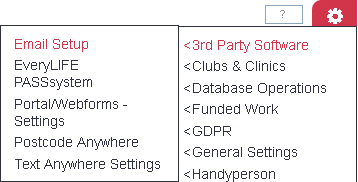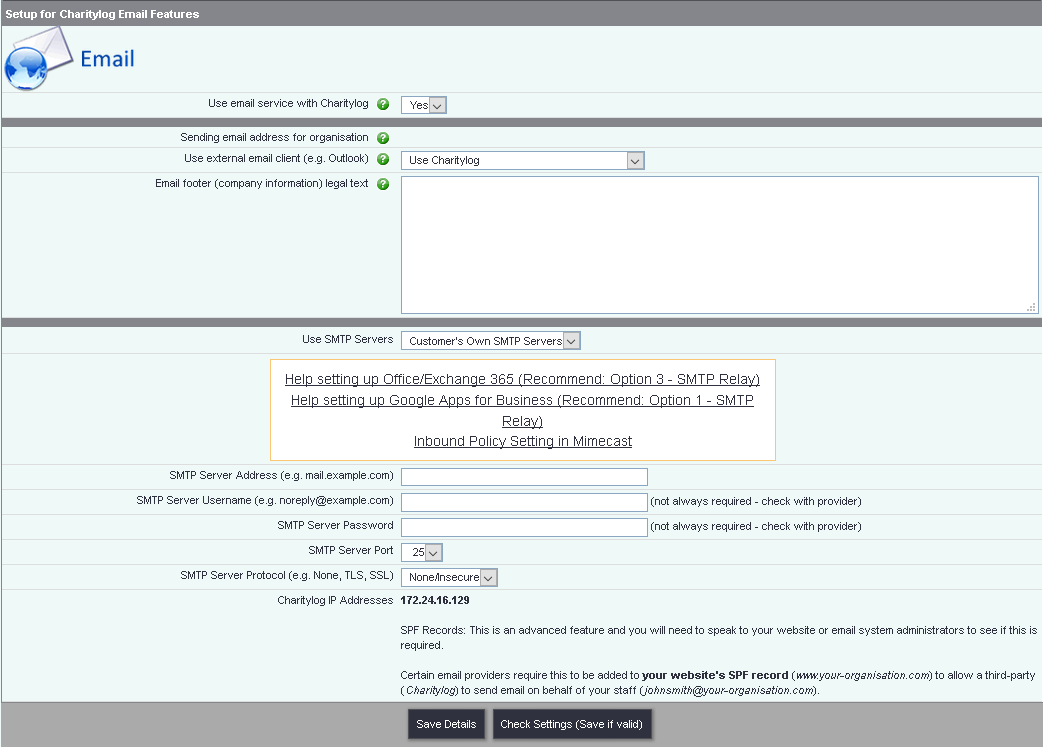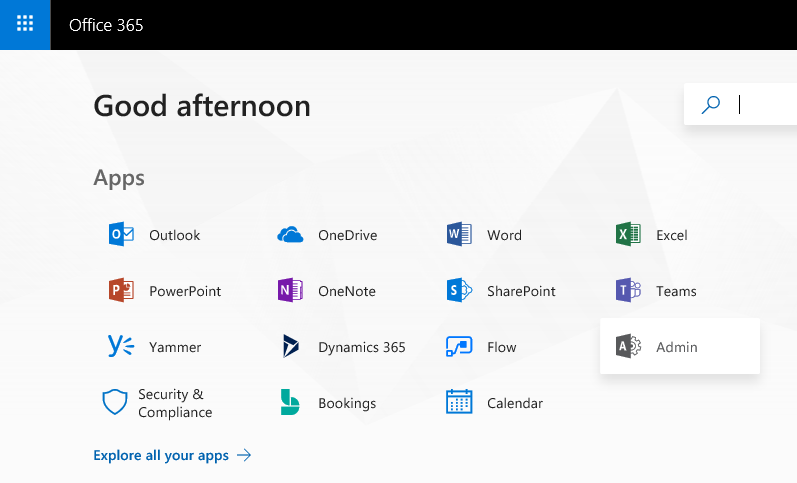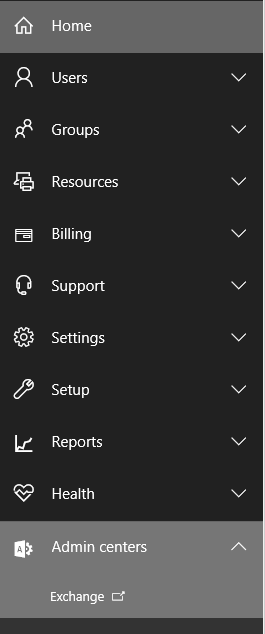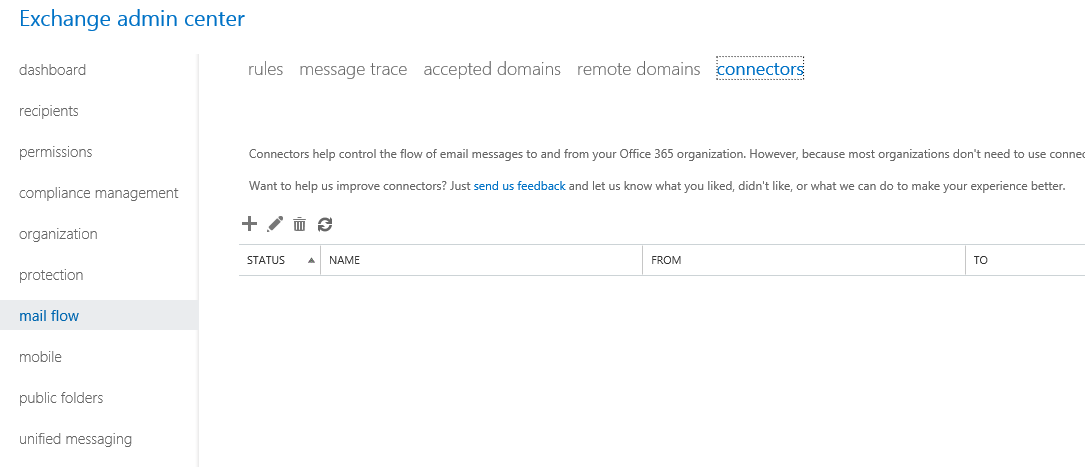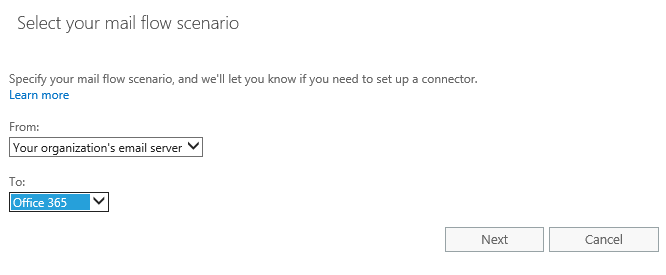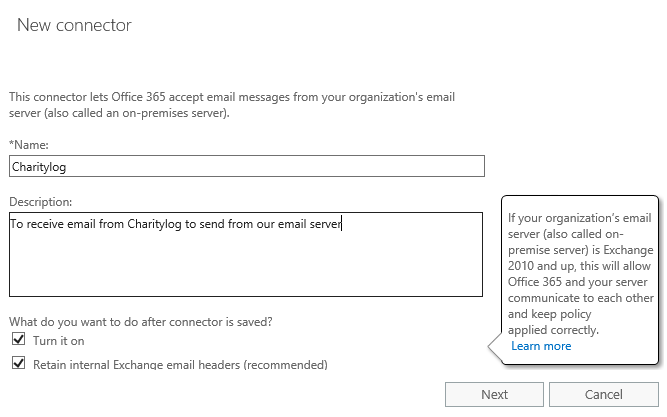Email Settings
Due to email providers increasing SPAM protection we recommend that you use you own email server. If you use Charitylog to send email on your behalf (relay/spoofing) there is a high chance that this will be marked as SPAM or simply rejected (giving you a message send failure).
Email Setup
The system can be setup to use email features. You have a choice; to use your email servers (recommended), or to use the system's email server (not recommended). When using the system's email server, all emails will be sent on your behalf and sent from your email addresses. Unfortunately this method of relay has a higher chance as been marked as SPAM and placed in the recipient's junk mail folder.
If you wish to use email features within your system, set "Use email service with Charitylog" to yes.
You will be displayed the organisation email address from the Organisation Details settings.
In some areas of the system you will find links to send a direct email. If you wish your users to use their email client (default email program on the user's device), set 'Use external email client' to 'Use External System'. To use the system to generate the email, set 'Use external email client' to 'Use Charitylog' (you will need to configure the SMTP servers).
Enter your organisation's email footer, disclaimer and legal text in the 'Email footer' box. This enables the system to generate direct emails and mass emails from reports and other areas.
To use your own SMTP servers (recommended), set "Use SMTP Servers" to Customer's Own SMTP Servers. You will need to complete the following options;
SMTP Server Address (e.g. mail.example.com) SMTP Server Username (e.g. noreply@example.com) SMTP Server Password SMTP Server Port SMTP Server Protocol (e.g. None, TLS, SSL)
Set "Use SMTP Servers" to Charitylog SMTP Servers.
Due to email providers increasing SPAM protection we recommend that you use you own email server. If you use Charitylog to send email on your behalf (relay/spoofing) there is a high chance that this will be marked as SPAM or simply rejected (giving you a message send failure).
Click save details to update your changes.
Office 365
If you use Microsoft Office 365 you will need to add an email connector on your Exchange online admin centre.
Log in to Microsoft Office 365 and then click on the Admin Icon.
On the menu click on the down arrow next to Admin Centers and Click Exchange.
In the Exchange Admin centre select mail flow and click on connectors across the top of the page. Click on PLUS '+' icon to add a connector.
Choose the following scenario;
From: Your organization's email server To: Office 365
Click on Next to Continue.
Give the connector a name (required) and a description (optional), leave the 'Turn it on' and 'Retain internal Exchange email headers (recommended)' options ticked and click next.