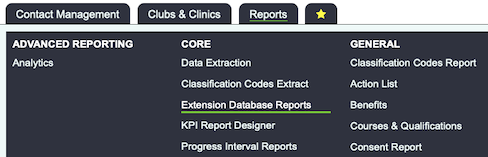Extension Database Reports
Location in standard build: Reports Tab > "Core" section > Extension Database Reports
Extension Database Reports are the reports to output information entered in Extension Databases. Whenever an Extension Database is created, the system creates a report to accompany it. Therefore, if you open the Extension Database Reports page, you should see any active Extension Databases that are listed on the Extension Database Setup page.
Click on the name of any Extension Database to access the report. You will then see various filters. If you want to output all of the data in the system, without any filtering, simply leave all the filters as the default options and click one of the buttons at the bottom to produce the report.
Contents
Org/person linked Extension Databases
Extension Databases that are linked to Organisations/People have the following filters:
Standard filters
- Client Surname and Client ID Number - you can specify either of these if you want to run the report on a single person (or, in the case of the "surname" box, people whose surnames match a certain criteria)
- Person/Organisation Category - run the report only for organisations and people that are in a certain Person/Organisation Category
- Linked to Active Organisations and People? - choose from active only, inactive only, or both
Generated filters
You get one filter for every field which has been built into the extension database. The filters match the format of the field - for example, date fields have a date range filter, option lists have an option list filter, numeric fields have a range, and so on.
The demonstration extension database had four fields in: Date Recorded (a date field), Height (option drop-down), Weight (numeric) and Shoe Size (option drop-down), so the filters are as shown:
Output options
- Report Sort By - choose to sort by organisation/person name, or by any of the fields in the Extension Database. If you leave this set to "No Sort Order", the output will be sorted by the "name" field.
- Show Subtotals When Sorted? - this relates to the field above. If you choose to show subtotals, then the system will show a subtotal for each of the unique entries in the field you have chosen to sort by. Without subtotals, if you choose to sort by "name", then you will see the report ordered by the name of the person to whom the data relates. However, if you choose to show subtotals, then the report will appear in the same order, but all the entries for each client will be shown in sections, with subtotals.
For an example, see the three screenshots below. The extension database used here is one to count donations from people at events, and it has three fields - date of donation, amount, and donation method.
- Show Extra Data? - choose to show:
- No extra data
- Full address details
- Full address details and Types of Person/Organisation (whether the person is a client, volunteer, organisation, etc)
Referral Linked Extension Databases
Referral-linked Extension Databases have the following filters:
Standard Filters
- Referral Date - the opening date of the Referral that the Extension Database is linked to
- Project - the Project of the Referral
- Diary Reference Number - the unique ID of the Referral
- Client Surname and Client ID Number - you can specify either of these if you want to run the report on a single person (or, in the case of the "surname" box, people whose surnames match a certain criteria)
- Referrer - the organisation/person listed as the Referrer on the Referral
- Person/Organisation Category - run the report only for organisations and people that are in a certain Person/Organisation Category
- Linked to Active Organisations and People? - choose from active only, inactive only, or both
Generated Filters
Just as with org/person-linked Extension Databases, the system creates a filter for each field that exists in the extension database itself.
Output options
The same output options are available as for org/person-linked Extension Databases - Report Sort By, Show Subtotals When Sorted? and Show Extra Data - see above for details.
Club/Clinic-Linked Extension Databases
Standard Filters
There are only two standard filters:
- Club / Group Name
- Linked to Active Clubs & Groups? - choose "active only", "inactive only", or "active and inactive"
Generated Filters
One filter per field in the Extension Database.
Output Options
The same output options are available as for other Extension Databases - see above for details.
AND, not OR
In all cases, the filters are an AND set of filters, not OR. This means that the more filters you apply, the smaller the reporting output will be.
Report output options and blue folder lookups
The usual report output options are available - "Display In Browser" or "Export To Spreadsheet".
if you use the "Display In Browser" option, the blue folder lookup is available on the total (and any subtotals if using the "Show Subtotals When Sorted" option).
Rob Kay - manual author (talk) 12:47, 5 June 2017 (BST)