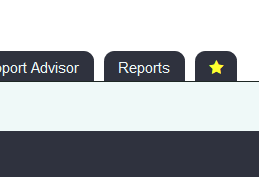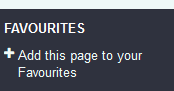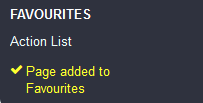Difference between revisions of "Favourites"
From Charitylog Manual
| (4 intermediate revisions by 2 users not shown) | |||
| Line 1: | Line 1: | ||
| − | + | The Favourites system is a configurable dashboard which is specific to each User. At the end of your menu tabs there is a star icon: | |
| − | |||
| + | [[File:Fave.png|border]] | ||
| − | |||
| + | Clicking this star icon will drop down the option to add the page your are currently visiting as a favourite. | ||
| − | |||
| + | [[File:Fave_menu.png|border]] | ||
| − | |||
| + | Click Add this page to your favourites to bookmark it. | ||
| − | |||
| + | [[File:Fave_added.png|border]] | ||
| − | |||
| − | + | The title of that page will now always appear when the star icon tab is clicked. | |
| − | |||
| − | |||
| − | |||
| − | |||
| − | |||
| − | |||
| − | |||
| − | |||
| − | |||
| − | |||
| − | |||
| − | |||
| − | |||
| − | |||
| − | |||
| − | |||
Latest revision as of 13:41, 20 January 2023
The Favourites system is a configurable dashboard which is specific to each User. At the end of your menu tabs there is a star icon:
Clicking this star icon will drop down the option to add the page your are currently visiting as a favourite.
Click Add this page to your favourites to bookmark it.
The title of that page will now always appear when the star icon tab is clicked.