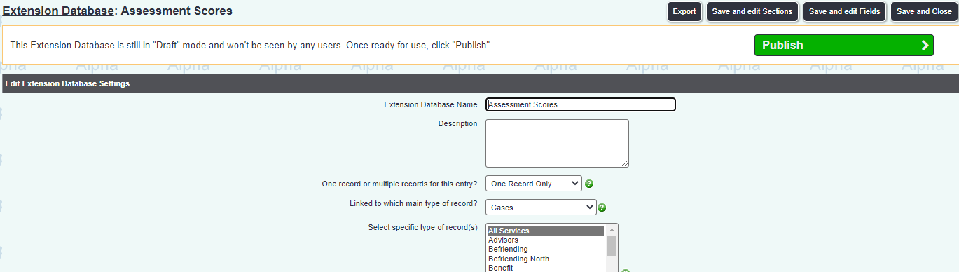Difference between revisions of "Importing From The Library"
From Charitylog Manual
| Line 3: | Line 3: | ||
'Importing Extension Databases' | 'Importing Extension Databases' | ||
| − | 1) From the list of Extension Databases (Settings cog > General Settings > Extension Database Setup), check if it has been automatically imported as a draft. If so, click Publish and proceed to step | + | 1) From the list of Extension Databases (Settings cog > General Settings > Extension Database Setup), check if it has been automatically imported as a draft. If so, click Publish and proceed to step 4. |
[[File:Importing_from_the_library.png]] | [[File:Importing_from_the_library.png]] | ||
| Line 11: | Line 11: | ||
[[File:Preview_library_item.png]] | [[File:Preview_library_item.png]] | ||
| − | Check the preview, and click Import | + | 3) Check the preview, and click Import |
[[File:Import_library_item.png]] | [[File:Import_library_item.png]] | ||
| + | |||
| + | 4) Once published/imported the Extension Database can be edited as normal, in particular, you may want to check the groups and, for case-linked versions, the projects it's linked to. See | ||
Revision as of 15:11, 16 May 2023
The Library provides an easy way of creating standardised Extension Databases and Referral Templates.
'Importing Extension Databases'
1) From the list of Extension Databases (Settings cog > General Settings > Extension Database Setup), check if it has been automatically imported as a draft. If so, click Publish and proceed to step 4.
2) Click Import in the top right. Under Existing Items, click Preview on the item you want to import.
3) Check the preview, and click Import
4) Once published/imported the Extension Database can be edited as normal, in particular, you may want to check the groups and, for case-linked versions, the projects it's linked to. See