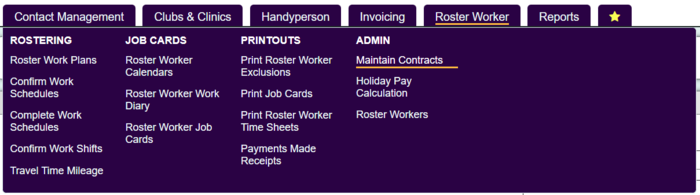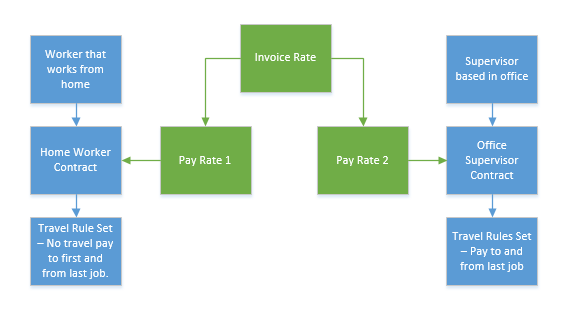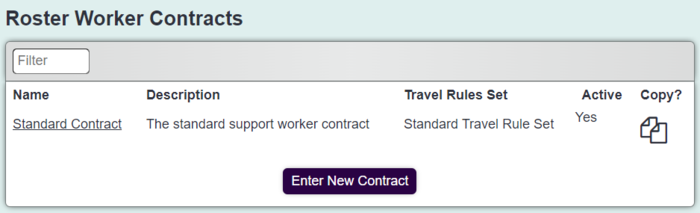Difference between revisions of "Maintain Contracts"
From Charitylog Manual
| Line 7: | Line 7: | ||
[[File:RW_contractsdiagram.png]] | [[File:RW_contractsdiagram.png]] | ||
| − | By default | + | By default there is a standard contract setup on the system. |
| − | [[File: | + | [[File:main_con2.png|700px|alt="a screenshot of an option for a standard contract listed in the maintain contracts page."]] |
To edit an existing contract click on it's name or click 'Enter New Contract'. Complete the following: | To edit an existing contract click on it's name or click 'Enter New Contract'. Complete the following: | ||
Revision as of 10:01, 29 February 2024
Contracts are used for paying workers a different rate depending on what contract they are on and what travel rules are applied.. This allows different rates of pay for workers in a projects. Each worker is assigned a contract on the Matching Criteria tab of their record. Below is an image that demonstrates how the contracts are connected to the work, travel rules and rates.
By default there is a standard contract setup on the system.
To edit an existing contract click on it's name or click 'Enter New Contract'. Complete the following:
- Contract Name - Enter the name relevant for the contract.
- Contract Description - Administrator notes for the use of this contract.
- Travel Rule Set - Select the travel rule set to be applied to workers on this contract.
- Contract Active - If the contract is in use on the system.
Click 'Save Details' to submit changes.