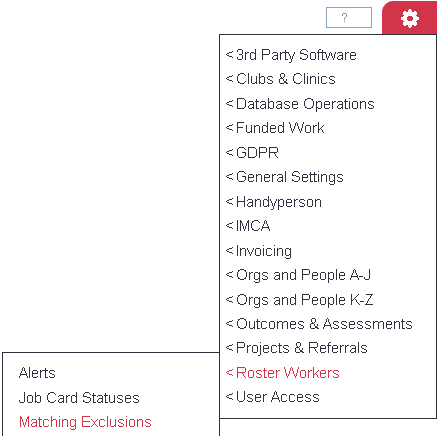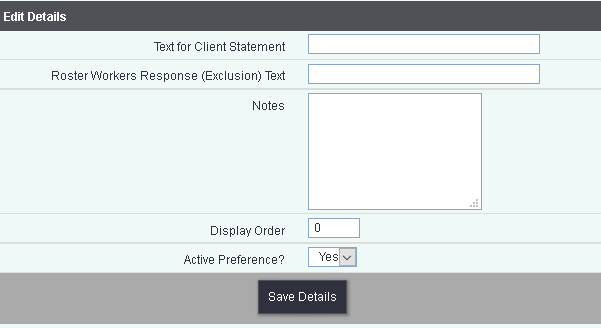Difference between revisions of "Matching Exclusions"
From Charitylog Manual
Alanconway (talk | contribs) |
Alanconway (talk | contribs) |
||
| Line 6: | Line 6: | ||
Examples: | Examples: | ||
| − | Client has a Cat | + | *Client has a Cat |
| − | Worker is allergic to cats | + | *Worker is allergic to cats |
| − | Client requires a Male worker | + | *Client requires a Male worker |
| − | Worker is Female | + | *Worker is Female |
| − | Client requires a Female Worker | + | *Client requires a Female Worker |
| − | Worker is Male | + | *Worker is Male |
To edit an existing exclusion click on the Client Text label or click the 'Create New Rule' to add a new exclusion. Complete the following: | To edit an existing exclusion click on the Client Text label or click the 'Create New Rule' to add a new exclusion. Complete the following: | ||
Revision as of 12:21, 21 February 2023
Matching exclusions are away to stop Clients being matched with a Worker based on a set condition. They are set via the Matching Criteria tab of the Client and Worker record.
Examples:
- Client has a Cat
- Worker is allergic to cats
- Client requires a Male worker
- Worker is Female
- Client requires a Female Worker
- Worker is Male
To edit an existing exclusion click on the Client Text label or click the 'Create New Rule' to add a new exclusion. Complete the following:
- Text for Client Statement - This specifies the client side of the exclusion ('has cat').
- Roster Workers Response (Exclusion) Text - This is the worker part of the exclusion ('allergic to cats')
- Notes - Note for this section only.
- Display Order - The order the exclusion is displayed on the Matching Criteria tab of the Client and Worker.
- Active Preference? - When set to yes the exclusion is available for use.
Click the 'Save Details' button to submit your changes.