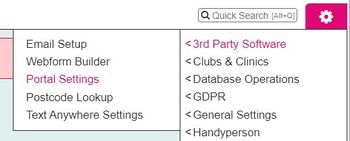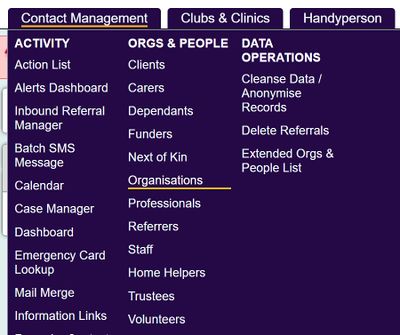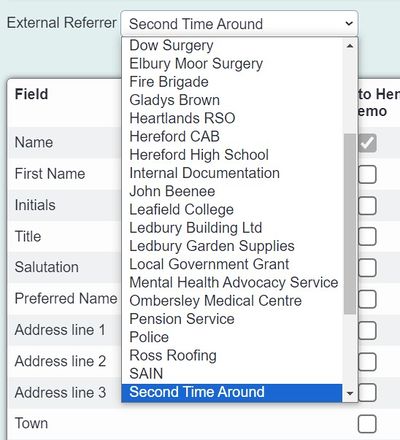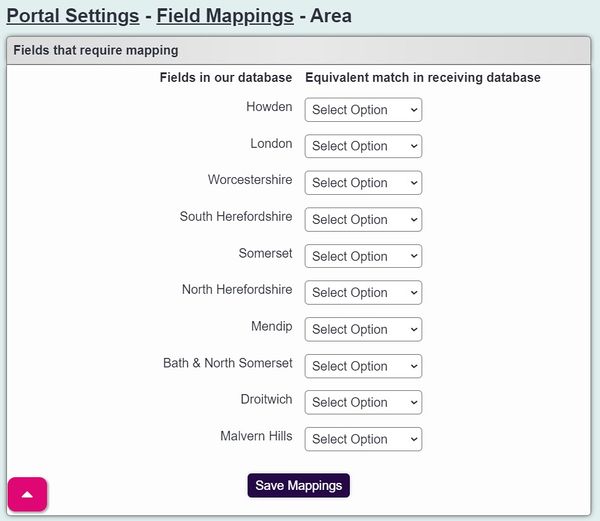Difference between revisions of "Portal/Webforms - Settings"
(→Organisations you send referrals to) |
(→Configuring Portal Settings) |
||
| Line 17: | Line 17: | ||
[[File:contactmenu_organisations.jpg|400px|alt="organisations displayed in the contact management menu"]] | [[File:contactmenu_organisations.jpg|400px|alt="organisations displayed in the contact management menu"]] | ||
| − | Using the drop down on the portal setup page, select the corresponding organisation record under the Receiver drop down. | + | Using the drop down on the portal setup page, select the corresponding organisation record under the Receiver drop down. |
| + | |||
| + | Below you will find a list of fields available for sending information via the portal. You will see that some ticked options cannot be edited, these are required for the portal. Select 'Save and Edit Field Mappings' to map your selectable options. Options that use the same wording as the linked system will be matched automatically. | ||
| + | |||
| + | You will need to consider the Data Protection Act, EU General Data Protection Regulations and a data sharing policy. | ||
[[File:portal_org.jpg|400px|alt="a drop down list of organisations to link to the portal"]] | [[File:portal_org.jpg|400px|alt="a drop down list of organisations to link to the portal"]] | ||
| − | |||
| − | |||
| − | |||
| − | |||
| − | |||
The following buttons are no longer used as part of mapping, as the receiving user will choose these on receiving the referral. | The following buttons are no longer used as part of mapping, as the receiving user will choose these on receiving the referral. | ||
| Line 37: | Line 36: | ||
Linked Consent Rules. | Linked Consent Rules. | ||
| − | |||
[[File:Portal_mappings.jpg|600px|alt="list of location fields being mapped to the fields of the linked database"]] | [[File:Portal_mappings.jpg|600px|alt="list of location fields being mapped to the fields of the linked database"]] | ||
Revision as of 09:47, 6 February 2024
Contents
If your Organisation has a portal (sending/receiving referrals to/from another Charitylog/Crossdata system) you will be able to control the settings here. The first section will display the organisations which you have a portal to send referrals to. The second section displays the organisations you receive referrals from.
Configuring Portal Settings
The receiver's database name cannot be changed, this is the name of the system you can send to. Each receiver will need a record setup as an Organisation, which can be found under the Contact Management menu.
Using the drop down on the portal setup page, select the corresponding organisation record under the Receiver drop down.
Below you will find a list of fields available for sending information via the portal. You will see that some ticked options cannot be edited, these are required for the portal. Select 'Save and Edit Field Mappings' to map your selectable options. Options that use the same wording as the linked system will be matched automatically.
You will need to consider the Data Protection Act, EU General Data Protection Regulations and a data sharing policy.
The following buttons are no longer used as part of mapping, as the receiving user will choose these on receiving the referral.
Linked Classification Codes Linked Projects Linked Outcomes Linked Contact Types Linked Benefits Linked Methods Linked Organisations Linked Consent Rules.