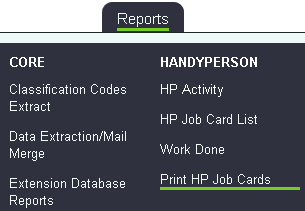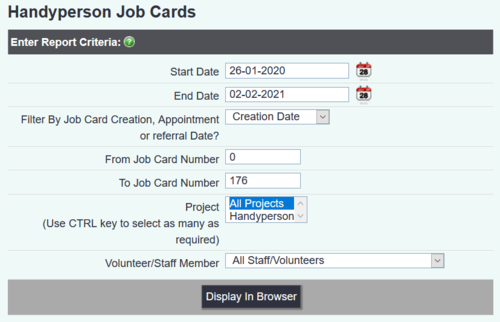Difference between revisions of "Print Handyperson Job Cards"
From Charitylog Manual
| Line 7: | Line 7: | ||
* '''Start and end date''' - Enter the date range you are interested in. | * '''Start and end date''' - Enter the date range you are interested in. | ||
| − | * '''Filter By Job Card Creation, Appointment or | + | * '''Filter By Job Card Creation, Appointment or Referral Date?''' - This chooses which dates you want to search by. |
| + | ** '''Job Card Creation''' - The date the job card was created on the system. | ||
| + | ** '''Appointment date''' - The date of the actual handyperson appointment. | ||
| + | ** '''Referral Date''' - The date the client was referred to you. | ||
* '''From Job Card Number''' - Enter the lowest job card number to include. | * '''From Job Card Number''' - Enter the lowest job card number to include. | ||
* '''To Job Card Number''' - Enter the highest job card number to include. | * '''To Job Card Number''' - Enter the highest job card number to include. | ||
Revision as of 17:05, 2 February 2021
This allows you to produce printable sheets for a Handyperson to take along to jobs and fill in.
- Start and end date - Enter the date range you are interested in.
- Filter By Job Card Creation, Appointment or Referral Date? - This chooses which dates you want to search by.
- Job Card Creation - The date the job card was created on the system.
- Appointment date - The date of the actual handyperson appointment.
- Referral Date - The date the client was referred to you.
- From Job Card Number - Enter the lowest job card number to include.
- To Job Card Number - Enter the highest job card number to include.
- Project - Select which project or projects you wish to include.
- Volunteer/Staff Member - Allows you to print off sheets for one particular handyperson or all.
Below is an example of the printout: