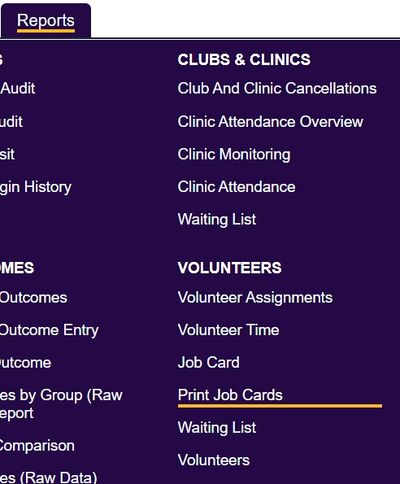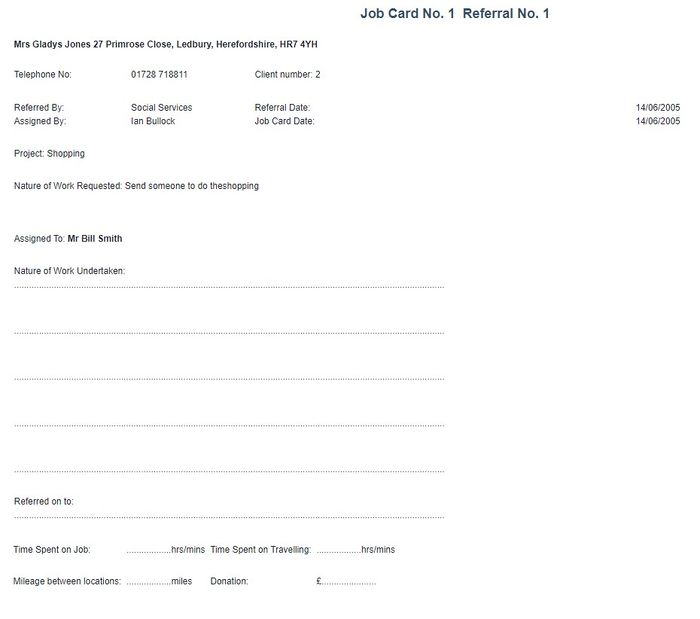|
|
| (6 intermediate revisions by 3 users not shown) |
| Line 1: |
Line 1: |
| | [[File:helpheader_small.png|right]] | | [[File:helpheader_small.png|right]] |
| | | | |
| − | ''Location in standard build:'' '''''Volunteering Options > Print Job Cards'''''
| + | [[File:print_jc1.jpg|400px|alt="a screenshot of the print job card button highlighted in the report menu."]] |
| | | | |
| − | ''Also located at:'' '''''Volunteering Options > Volunteering Reports > Job Cards''''' | + | Here you can print a paper version of each Job Card that can be manually completed. Specify the following search criteria: |
| | + | * '''Start Date''' - Earliest date of Jobs to include. |
| | + | * '''End Date''' - Latest date of Jobs to include. |
| | + | * '''From Job Card Number''' - Earliest Job Card number to include. |
| | + | * '''To Job Card Number''' - Latest Job Card number to include. |
| | + | * '''Project''' - Select which project you wish to print Job Cards for. |
| | + | * '''For One Client or All?''' - Select to print Job Cards for all service users or a specific one. |
| | + | * '''For One Roster Worker or All?''' - Select to print Job Cards for all workers or a specific one. |
| | + | * '''All Job Cards, Incomplete Only, Completed Only?''' - Select which type of Job Card you wish to include. |
| | + | * '''Unprinted Job Cards Only, Printed Only or All?''' - Once a Job Card has been displayed it is marked as printed, here you can select which option to include. |
| | + | * '''Order By''' - Specify the required display/print order. |
| | + | Click 'Display in Browser' to produce the Jobs Cards for printing (this will mark them as printed). |
| | | | |
| − | '''Please note - this page uses the word "Volunteers" throughout, but Job Cards can be used to assign Staff as well as Volunteers. Similarly, "Client" is used in this guide, but Staff or Volunteers can be assigned to any organisation/person Type, even other Staff or Volunteers.'''
| + | [[File:print_jc2.jpg|700px|alt="a screenshot of a printed job card, including the clients telephone numbers and the work that needs to be done."]] |
| − | | |
| − | The Print Job Cards page is used to print job cards relating to [[Volunteer Job Card Assignments]]. They are intended for people to take with them when doing jobs, so that they can fill out information by hand when actually doing the work, and then enter the information to Charitylog later.
| |
| − | | |
| − | | |
| − | [[File:PJC_1.png|border]] | |
| − | | |
| − | | |
| − | ==Filters== | |
| − | | |
| − | Filters available are:
| |
| − | | |
| − | * '''Start date and end date''' - enter a range of dates; the system will return all Job Cards where:
| |
| − | ** the "Start Date" field on the Job Card is between these dates (If you pick "Incomplete Only" below;
| |
| − | ** the "Completed Date" field on the Job Card is between these dates (if you pick "Complete Only" below;
| |
| − | * '''From''' and '''To Job Card Number''' - enter a range of numbers (each job card is automatically assigned a number as it is created). This range is inclusive, i.e. if you enter "1" as the start of the range and "3" as the end of the range, you will get Job Cards 1, 2 and 3.
| |
| − | | |
| − | '''Note''' that the date range and the Job Card Number range both need to be filled in. If you leave both date boxes blank, the system will always return "no results" - likewise the Job Card Number fields.
| |
| − | | |
| − | However, you '''can''' use any of these four fields as start points alone or end points alone, etc. For example, if you fill in "01-08-2010" in the Start Date field, and "10" in the From Job Card Number field (but leave End Date and To Job Card Number blank), the system will return any job cards dated after 01-08-201 0 and with a number higher than 10.
| |
| − | | |
| − | * '''Project''' - the parent project of the Referrals that the Job Cards are linked to
| |
| − | * '''Staff or VolunteerMember or Carer''' - the person named on the job card as the person who is going to do the work
| |
| − | * '''All Job Cards, Incomplete Only, Completed Only?''' - this will filter the output based on whether Job Cards have a date in the "Completed Date" field on the [[Job Card Details]] screen.
| |
| − | * '''Unprinted Job Cards Only, Printed Only or All?''' - though not actually shown on the [[Job Card Details]] screen, the system does keep track of which job cards have already been printed. Once a Job Card has been printed once, it will always be marked as "Printed" - there is no way to set it back to "Unprinted".
| |
| − | * '''Group By''' - choose whether the output should be grouped by:
| |
| − | ** Job Card Number - a simple print run of all job cards in the date range/number range
| |
| − | ** Client - grouped by the client who is the subject of the work to be done. You might use this format if you wanted to print out a whole series of job cards relating to the same Client but to be done by different workers, for example.
| |
| − | ** Volunteer/Staff/Carer - grouped by the person who is going to do the work. You might use this format if you wanted to print out all of a particular worker's jobs for a week.
| |
| − | | |
| − | | |
| − | ==Output==
| |
| − | | |
| − | Example output:
| |
| − | | |
| − | [[File:PJC_2.png|790px|border]]
| |
| − | | |
| − | | |
| − | The output is intended to be printed directly from the web browser. The following information will be shown:
| |
| − | | |
| − | * Logo and name of your organisation (as set on the [[System Details]] page)
| |
| − | * Job Card number, and the number of the Referral that the Job Card is linked to
| |
| − | * Name, address and telephone number of the client
| |
| − | * Referrer and Referral Date of the Referral that the Job Card is linked to
| |
| − | * Assigned By - which user made this assignment
| |
| − | * Job Card date and appointment date (the appointment date will only print if an appointment date was entered when the job card was created)
| |
| − | * Project of the Referral that the Job Card is linked to
| |
| − | * Nature Of Work Requested - the Job Description from the Job Card (as shown on the [[Job Card Details]] screen)
| |
| − | * Assigned To - the person who is going to do the work
| |
| − | * Nature Of Work Undertaken - space for the worker to record work done
| |
| − | * Referred on to: - space for the worker to record referrals or signposts
| |
| − | * Time, travel, mileage, donation - space for the worker to record these
| |
| − | * Signed and Name - space for the client receiving the service to sign off the job
| |
| − | | |
| − | '''Note:''' job cards will print with page breaks inserted - one job card per page.
| |
| | | | |
| | + | Each Job Card will be printed on a separate page. |
| | | | |
| | ---- | | ---- |
| | [[File:helpheader_small.png|right]] | | [[File:helpheader_small.png|right]] |
Here you can print a paper version of each Job Card that can be manually completed. Specify the following search criteria:
Click 'Display in Browser' to produce the Jobs Cards for printing (this will mark them as printed).
Each Job Card will be printed on a separate page.