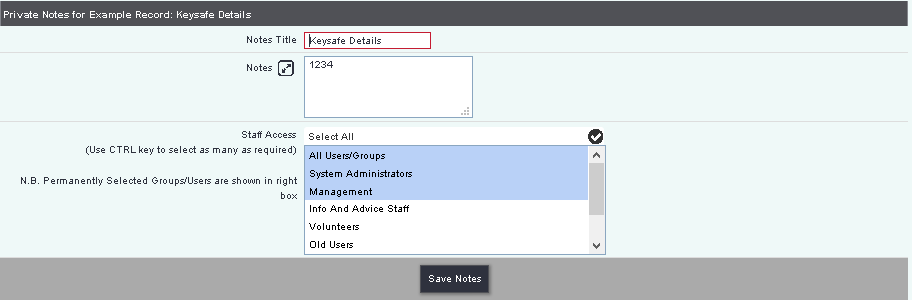Difference between revisions of "Private Notes"
From Charitylog Manual
| Line 1: | Line 1: | ||
| − | + | [[File:helpheader_small.png|right]] | |
[[File:PN_1.png|border]] | [[File:PN_1.png|border]] | ||
| + | Private Notes allows users to create text notes which are only visible to certain users or groups of users. To edit an existing note click on the 'Notes Title' or click the 'Create new note' button to add one. | ||
| − | + | Enter the following: | |
| − | |||
| − | |||
| − | |||
| − | |||
| − | |||
| − | |||
| − | |||
| − | |||
| − | |||
| − | |||
| − | |||
| − | |||
| − | |||
| − | |||
| − | |||
| − | |||
| − | |||
| − | |||
| − | |||
| − | |||
| − | |||
| − | |||
| − | |||
| − | |||
| − | |||
| − | |||
| − | |||
| − | |||
| − | |||
| − | |||
| − | |||
| − | |||
| − | |||
| − | |||
| − | |||
| − | |||
| − | |||
| + | [[File:OP_PNnew.PNG]] | ||
| + | * Notes Title - The title of the note which is displayed on the summary screen. | ||
| + | * Notes - Details of the private information. | ||
| + | * Staff Access - Which staff members the Notes will be available to. You may find a box to the right hand side which will display [[Group Access| user groups]] that override the selected user groups. If you select a group that you are not part of you will receive a warning message when saving, as you will not be able to access the note afterwards. | ||
| + | Click "Save Notes" to save the details. | ||
---- | ---- | ||
| − | + | [[File:helpheader_small.png|right]] | |
| − | [[ | ||
Revision as of 08:12, 3 July 2018
Private Notes allows users to create text notes which are only visible to certain users or groups of users. To edit an existing note click on the 'Notes Title' or click the 'Create new note' button to add one.
Enter the following:
- Notes Title - The title of the note which is displayed on the summary screen.
- Notes - Details of the private information.
- Staff Access - Which staff members the Notes will be available to. You may find a box to the right hand side which will display user groups that override the selected user groups. If you select a group that you are not part of you will receive a warning message when saving, as you will not be able to access the note afterwards.
Click "Save Notes" to save the details.