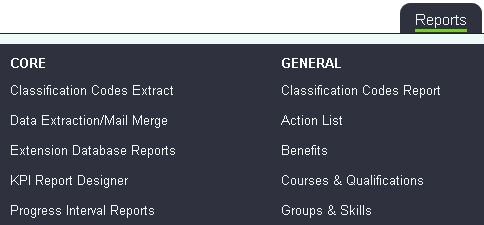Progress Interval Report
Introduction
The Progress Interval report uses templates and stages to report on. It offers reporting on how long things have taken and how many people are on particular stages. The report is broken down in to steps:
- Step 1 - Selection Criteria, which Projects and templates.
- Step 2 - The type of report to run.
- Step 3 - The Report
Step 1 - Report Criteria
Selection Criteria Tab
Before continuing it is important that check that the working days have been calculated for the period you are reporting. They Earliest and Latest dates must be prior to the start date and after the end date. If there are no dates then click on the Update Working Days link, as you will not be able to continue to Step 2.
On the Selection Criteria tab complete the following:
- Start Date - Start date of the reporting period.
- End Date - End date of the reporting period.
- Project - Which projects you wish to report on, hold down the CTRL key to select multiple.
- Progress Template - Which templates you wish to report on, hold down the CTRL key to select multiple.
- Exclude Records That Have Been Terminated? - Specify if you wish to include/exclude people/organisations that have been terminated from the project.
- Active Progress Stages Only? - Specify to whether to include inactive template stages.
Branch Reporting Tab (requires Branch Module)
On this tab you can specify to report on records in;
- All Branches
- Selected Branches
- Selected Branch Groups (views)
Click the 'Continue to Next Step' button to go to step 2, if nothing happens check the working days a set as mentioned above.
Step 2 - Required Intervals
Interval Calculations
Interval Calculations are used to look at how long it has taken to get from one stage to another stage.
Example The template manages allocation to staff and volunteers and you want to calculate how long a person has waited to be allocated. The 'from' stages is - On waiting list The 'to' stages is - Allocated
You can do calculations from multiple stages to multiple stages, examples below:
Example 1 The template manages allocation to staff and volunteers and you want to calculate how long a person has waited to be allocated. The 'from' stages are - On waiting list for a Staff Member - On waiting list for a volunteer The 'to' stages are - Allocated to a Staff Member - Allocated to a Volunteer
Example 2 The template manages allocation to staff and volunteers and you want to calculate how long a person has waited to be allocated. The 'from' stage - On waiting list The 'to' stages are - Allocated to a Staff Member - Allocated to a Volunteer