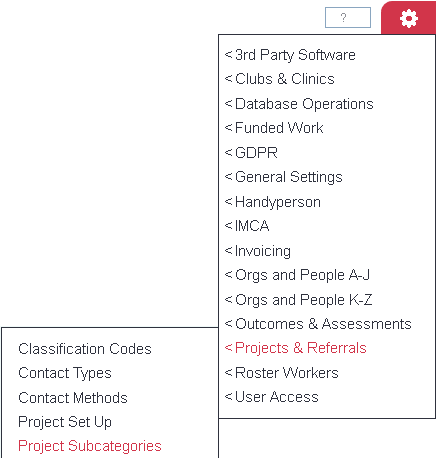Difference between revisions of "Project Subcategories"
m |
|||
| Line 4: | Line 4: | ||
| − | Project Subcategories are a way of categorising Referrals | + | Project Subcategories are a way of categorising Referrals/Cases, this can be for one project or multiple projects. With Sub Categories you can report on some areas of the project based on one or more Sub Categories. You may wish to define geographical areas as Sub Categories or services as Sub Categories. To be able to use Sub Categories on the system the [[Users| user record]] must be allowed to 'Enter Sub Categories], even if [[Project Templates]] specify the Project Sub Category. |
| − | |||
Revision as of 09:38, 30 April 2018
Project Subcategories are a way of categorising Referrals/Cases, this can be for one project or multiple projects. With Sub Categories you can report on some areas of the project based on one or more Sub Categories. You may wish to define geographical areas as Sub Categories or services as Sub Categories. To be able to use Sub Categories on the system the user record must be allowed to 'Enter Sub Categories], even if Project Templates specify the Project Sub Category.
Setup
Clicking on the menu item will take you to the display of existing Project Subcategories, if there are any. Click on "Enter New Category" to create a new one.
You can now enter;
- Name of the subcategory
- Display Order
- Linked to Benefit
- Default Support Worker team
- Report Group (a way of categorising your subcategories)
- Active? - whether the subcategory is available for use or not (use this when you no longer need to use subcategories. Always deactivate old ones and create new ones, rather than renaming old ones; renaming is likely to make your reports appear incorrect)
- Projects the subcategory is associated (available for use) with; select "All Projects" or a set of Projects, as desired.
Making Subcategories available for use
For users to be able to use Subcategories, the following steps need to be taken:
- The subcategory needs to be active and available to the Project that the user is recording the Action under.
- The User needs to be allowed to enter Project Subcategories (on their User record).
Reporting Outputs
Subcategories are displayed on:
- The Project Subcategory Report
- On various reports in the KPI Report Designer
Rob Kay - manual author (talk) 13:12, 13 November 2014 (GMT)