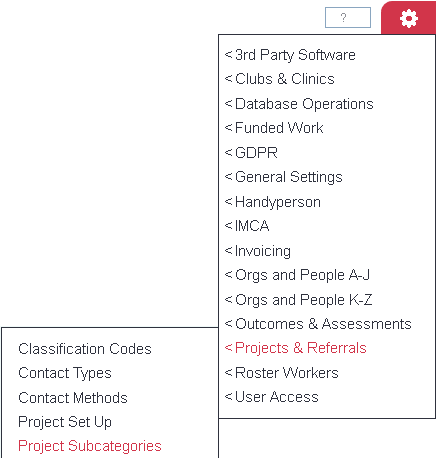Difference between revisions of "Project Subcategories"
m |
|||
| Line 4: | Line 4: | ||
| − | Project Subcategories are a way of categorising Referrals/Cases, this can be for one project or multiple projects. With Sub Categories you can report on some areas of the project based on one or more Sub Categories. You may wish to define geographical areas as Sub Categories or services as Sub Categories. To be able to use Sub Categories on the system the [[Users| user record]] must be allowed to 'Enter Sub Categories], even if [[ | + | Project Subcategories are a way of categorising Referrals/Cases, this can be for one project or multiple projects. With Sub Categories you can report on some areas of the project based on one or more Sub Categories. You may wish to define geographical areas as Sub Categories or services as Sub Categories. To be able to use Sub Categories on the system the [[Users| user record]] must be allowed to 'Enter Sub Categories], even if a [[Referral Templates| Referral Template]] is being used to specify the Project Sub Category. |
| − | |||
| + | To add a new Sub Category click on the 'Enter New Category' button, or click on the name of an existing category to edit it. | ||
| Line 18: | Line 18: | ||
You can now enter; | You can now enter; | ||
| − | * Name of the subcategory | + | * Sub Category Name - Name of the subcategory |
| − | * Display Order | + | * [[Display Order]] - The order the option will be displayed. |
| − | * Linked to Benefit | + | * Linked to Benefit - Links the Sub Category to an existing [[Benefits |benefit]]. |
| − | + | * Report Group (a way of categorising your subcategories) - [[Deprecated Feature]]. | |
| − | * Report Group (a way of categorising your subcategories) | + | * Active? - whether the subcategory is available for use or not. |
| − | * Active? - whether the subcategory is available for use or not | + | * Project Selection list - select "All Projects" or a set of Projects, as desired. |
| − | * | ||
[[File:PS_3.png|border]] | [[File:PS_3.png|border]] | ||
| − | |||
| − | |||
| − | |||
| − | |||
| − | |||
| − | |||
| − | |||
| − | |||
| − | |||
| − | |||
| − | |||
| − | |||
| − | |||
| − | |||
| − | |||
| − | |||
---- | ---- | ||
[[File:helpheader_small.png|right]] | [[File:helpheader_small.png|right]] | ||
| − | |||
Revision as of 09:54, 30 April 2018
Project Subcategories are a way of categorising Referrals/Cases, this can be for one project or multiple projects. With Sub Categories you can report on some areas of the project based on one or more Sub Categories. You may wish to define geographical areas as Sub Categories or services as Sub Categories. To be able to use Sub Categories on the system the user record must be allowed to 'Enter Sub Categories], even if a Referral Template is being used to specify the Project Sub Category.
To add a new Sub Category click on the 'Enter New Category' button, or click on the name of an existing category to edit it.
Setup
Clicking on the menu item will take you to the display of existing Project Subcategories, if there are any. Click on "Enter New Category" to create a new one.
You can now enter;
- Sub Category Name - Name of the subcategory
- Display Order - The order the option will be displayed.
- Linked to Benefit - Links the Sub Category to an existing benefit.
- Report Group (a way of categorising your subcategories) - Deprecated Feature.
- Active? - whether the subcategory is available for use or not.
- Project Selection list - select "All Projects" or a set of Projects, as desired.